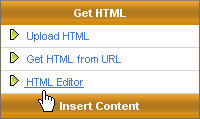
You can use the HTML Editor to create and edit the content of your messages using toolbar buttons similar to those in standard word processors.
Note: The HTML Editor does not support JavaScript.
To open the HTML Editor
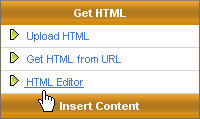
The HTML Editor opens in a new window.
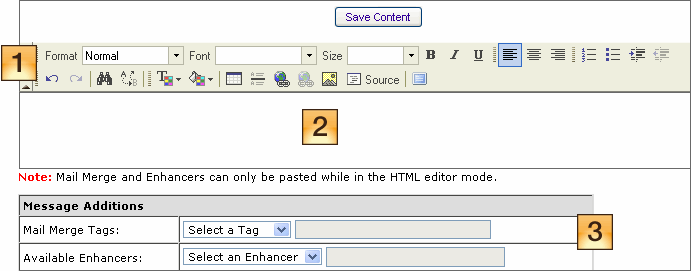
 Toolbar
Toolbar
Use the toolbar buttons to format text, add images, and create links.
Tip: To hide or show the toolbar, click the arrow on the left side of the toolbar.
 Workspace
Workspace
Type the text in this area.
Tip: To switch between source code view and editor view, click ![]() . To maximize or minimize the workspace, click
. To maximize or minimize the workspace, click ![]() .
.
 Message Additions
Message Additions
Insert mail merge tags and enhancers into the message.
For additional information about the HTML Editor, see HTML Editor: Tips, Tricks, and Troubleshooting.
To format text
To format text, use the formatting buttons on the toolbar.
Tip: Point at a toolbar button to learn what it does.
For information about using the formatting toolbar buttons, see Using the HTML Editor Toolbar to Format and Find Text.
To add a mail merge tag
1. In the Message Additions section, select the tag you want from the Mail Merge Tags drop down list.

The tag code appears in the field next to the list.
2. Copy the tag code and paste it into your HTML code.
To add an enhancer
1. In the Message Additions section, select the enhancer you want from the Mail Merge Tags drop down list.
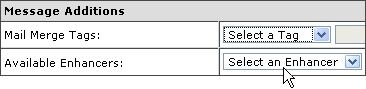
The enhancer code appears in the field next to the list.
2. Copy the enhancer code and paste it into your HTML code.
Next steps
After you finish adding HTML, click  and close the HTML Editor, then do one of the following:
and close the HTML Editor, then do one of the following: