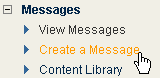
Choosing settings is the first step of creating a message in EmailLabs. Settings include message format, name and subject, and sender information.
1. Do one of the following:
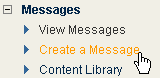
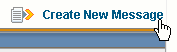
The Settings page opens.
2. In Message Format, select the format you want:
Multi-part/HTML: Creates both an HTML and an alternate plain text versions. The recipient's email program determines which format to display.
Text only: Creates only a text version which cannot include any HTML. Tracking for an HTML message can include clickthrus but not times opened.
From Template: Creates a message based on an existing template in Multi-part/HTML format. This option does not appear if you have do not have any saved templates. For information about templates, see About Templates
After you choose the message settings, you can create your message. To start creating the message, click SAVE AND NEXT to add HTML.