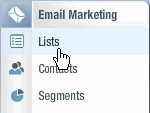
Welcome to the Getting Started with Email Marketing tutorial.
In this tutorial, you will learn how to create a list, add contacts to the list, create an email message, and then test, schedule, and send the message.
Keep in mind that Email Marketing is a powerful tool with many advanced features that can help make your email marketing more effective. At the end of each step in this tutorial, we provide links to Help topics with more information about appropriate features.
1. On the Navigation bar, click Lists.
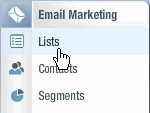
The Lists page opens in a new tab.
2. Do one of the following:
 and select Mailing List.
and select Mailing List.  .
. The Add List dialog opens.
3. In the List Name field, type a name for the list.
Your recipients will not see the list name.
4. In the Sender Name field, type the sender name.
The Sender Name will appear in the From: field in your recipients' inboxes.
5. Click OK.
The list is created and appears on the Lists page.
In this tutorial, you learn how to manually add contacts to your list.
Alternately, if you have an existing database of contacts in an CSV or TXT file, you can upload that database to your list. For instructions for uploading a database, see Uploading an Existing Mailing List (Lyris HQ Interface).
1. On the navigation bar, click Contacts.
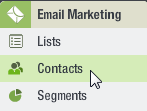
The Contacts page opens in a new tab.
2. Click  .
.
The Add Contact dialog opens.
3. In the Email field, type the contact's email address.
4. Optionally, provide any additional information you need.
5. Click OK.
The contact is added to the list and appears on the Contacts page.
More information about Contacts
More information about adding Contacts
You create a message by completing the following steps: