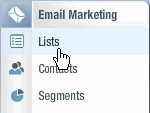
A mailing list contains the names and email addresses of your contacts.
The Lists page displays details about all your mailing lists. From this page you can create, edit, and delete lists, as well as add and unsubscribe contacts and view reports.
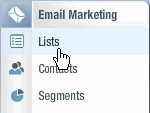
The Lists page opens in a new tab as shown in the following illustration.
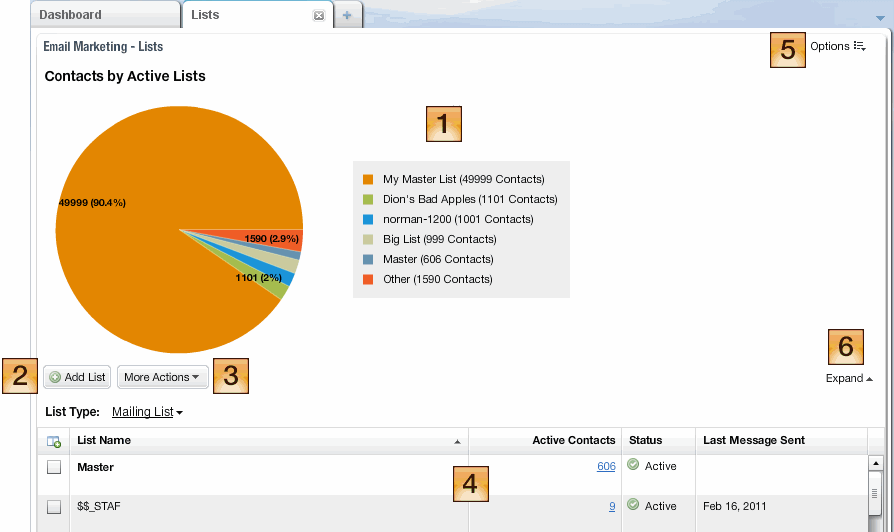
Tip: To adjust the width of a column, move the pointer over the divider at the top of the column and drag the divider to the left or right.
 Pie Chart
Pie Chart
Shows a graphical representation of all your mailing lists, including what percentage of your total contacts are in each list. The legend on the right shows which mailing list each slice represents and the number of contacts in each list.
 Add List
Add List
Click this button to create a list. For more information about creating lists, see Creating, Editing, and Deleting Mailing Lists (Lyris HQ).
 More Actions
More Actions
Select additional functions from this drop down list, such as manage attributes, edit, delete, global unsubscribe, and view reports.
 Lists Table
Lists Table
Displays information about all your lists, including list name, the number of active contacts, status, and the date the last message was sent to the list. Point at the list name to perform various actions, such as edit, archive, and add contacts.

Tip: To learn about the meaning of an icon in the Status column, point at the icon.
 Options
Options
Opens the System Tasks page, which shows details about a variety of system tasks such as uploads, downloads, segment generation, and report generation. For more information about the System Tasks page, see Systems Tasks Page.
Hides the pie chart and expands the Lists table.
Note: If the pie chart is hidden, this option changes to Collapse. To show the pie chart again, click Collapse.