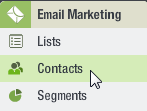
The Contacts page opens in a new tab as shown in the following illustration.
A contact is a person on a mailing list. Information such as the person's name, email address, and other information that helps you identify the contact is called an attribute.
The Contacts page displays the contacts on a mailing list. You can view contacts in a specific segment, with a specific status, or only proof contacts. From this page you can add, edit, delete, upload, export, and unsubscribe contacts.
To open the Contacts page
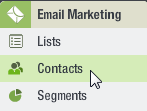
The Contacts page opens in a new tab as shown in the following illustration.
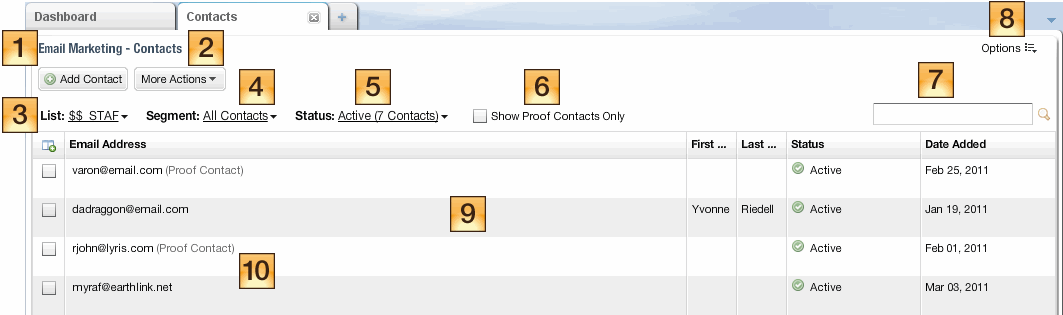
Tip: To adjust the width of a column, move the pointer over the divider at the top of the column and drag the divider to the left or right.
To display different columns, click  and select the columns you want from the list that opens.
and select the columns you want from the list that opens.
 Add Contact
Add Contact
Click this button to add a contact. For more information about adding a contact, see Adding a Contact.
 More Actions
More Actions
Select additional functions from this drop down list, such as upload contacts, manage attributes, upload global unsubscribes, export contacts, and view reports.
 List
List
The name of the current list. Click the arrow to view contacts for a different list.
 Segment
Segment
Appears only if the current list has any defined segments.
The name of the current segment. Click the arrow to view contacts for a different segment.
 Status
Status
The current status. Click the arrow to view contacts with a different status.
 Show Proof Contacts Only
Show Proof Contacts Only
Select this checkbox to view only contacts designated as proof contacts. For more information about proof contacts, see About Proof Contacts.
 Search
Search
Search for a contact. To find a contact, type the text you want to find in the text box then click![]() .
.
 Options
Options
Opens the System Tasks page, which shows details about a variety of system tasks such as uploads, downloads, segment generation, and report generation.
 Contact list
Contact list
Displays contact information, including email address, name, status, and the date the contact was added to the list. To edit, unsubscribe, or trash a contact, point at the contact's email address and select the action you want.
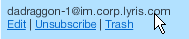
 (Proof Contact)
(Proof Contact)
Indicates that the contact is designated as a proof contact. For more information about proof contacts, see About Proof Contacts.