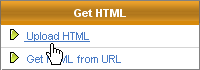
You create the HTML message on the HTML page. You can create and edit the HTML code in any of the following ways:
You can upload any .html, .htm, or .txt file that contains the code.
When adding images, you must use absolute paths (complete URLs) in your image reference tags. For example:
CORRECT: <img src="http://www.mysite.com/images/image.gif"/>
INCORRECT: <img src="images/image.gif"/>
You can upload an HTML file (.html or .htm) or a text file (.txt) that contains HTML.
1. On the right navigation bar, click Upload HTML.
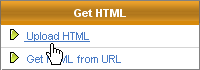
2. On the page that opens, click Browse, navigate to the file you want, then click Upload.
3. Click Close Window.
The content of the file is added to your message.
1. On the right navigation bar, click Get HTML from URL.
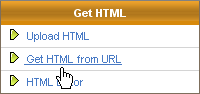
2. On the page that opens, in the Retrieve a message from this location field, type URL of the web page, then click Get It!
The code from the page is added to your message.
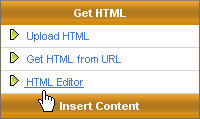
The HTML Editor opens in a new window.
2. Create the message content.
Learn more about the HTML Editor.
3. Click Save Content.
The content is added to the message and the HTML Editor closes.
Tip: You can make additional changes on the HTML page.
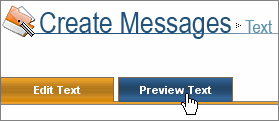
After you finish adding HTML, click SAVE, then do one of the following: