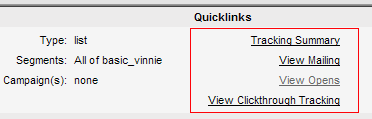
Mailing Overview
The Mailing Overview page provides an overview of the success and failure rates of individual mailings or campaigns.
To view a mailing
1. Click the Mailing Type box, and then select the category you want. This option acts as a filter for the Mailing/Campaign list; only items that fit the mailing type you selected will be available in the list.
2. Click the Mailing/Campaign box, and then select the mailing/campaign you want.
Quicklinks
To view details about a mailing
Under Quicklinks, click one of the commands listed.
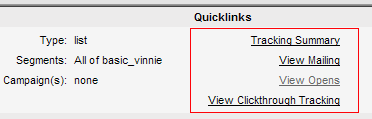
Tracking Summary: Tells you how many people have opened your message, clicked on a tracked URL, or gone from one of your mailings to other pages on your Web site.
View Mailing: View the message body, message header, recipients, log and mail queue information.
View Opens: View details about recipients who opened your message.
View Clickthrough Tracking: View details such as the clickthrough time, destination IP address, and URL.
The information includes recipient counts, open statistics, clickthrough statistics, clickstream statistics, purchases, interest data, member changes, any surveys answered, and the mailing status.
The charts give you trend information for that statistic. Click on the chart title to see a full chart, including legend information.
Delivery Results
Displays a pie chart with a uniquely colored section for each Delivery category (see below).
Delivery
Successful Sends: The number of emails that were successfully received by recipients.
Soft bounces: Email that has bounced back to the sender undelivered after it has been accepted by the recipient's mail server.
Technical failures: Technical failures are failures of the delivery of email due to problems on the receiving equipment or infrastructure, such as DNS resolution issues, connection timeouts, greylisting, or server errors due to non-user specific disk space problems.
Uncategorized failures: A failure that doesn't easily fit into one of the other categories.
Invalid Users: For some reason, the email addresses are not legitimate ones (this is often caused by spelling errors).
Content Blocks: Content blocks are responses that indicate that the message is rejected for issues detected by a content filter. The filter may conclude that your message contains spam-like content, non-RFC compliant content, blacklisted URLs in the content, etc
Mailstream blocks: You can learn more about mail stream blocks here.
End User complaints: Spam complaints made about the mailing.
Recipients remaining: The number of recipients for a mailing that are current pending in the Active Recipients queue. These users may not have been attempted yet, could be in retry due to transient delivery failures, or could be inactive due to a block by the destination ISP.
Opens
Unique Opens
Represents the number of recipients who are known to have opened a message. Records the first open for a recipient, and disregards further opens.
Total opens
Clickthroughs
A clickthrough is the action of clicking an ad element and causing a redirect to another web page.
Unique Clickthroughs
Records the first clickthrough for a recipient, and disregards further clickthroughs.
Total Clickthroughs
Clickstreams
A clickstream is a record of a user's activity on the Internet, including every Web site and every page of every Web site that the user visits, how long the user was on a page or site, in what order the pages were visited, any newsgroups that the user participates in and even the e-mail addresses of mail that the user sends and receives.
Unique page hits: The number of unique visitors to a page (e.g. if someone visits the same page three times in quick succession, it only counts as one unique page hit)
Total page hits: the number of times a page was requested from the server.
Conversion Pipeline
A graphic representation of the number of messages sent vs. how many were actually received by the recipients.
Membership Changes
Subscribes: The number of new list members.
Unsubscribes: The number of members who left the list.
Purchases
Purchases: The number of hits for your purchase tag. A purchase tag can have different quantities.
Units sold: Actual number of units sold.
Example: Your purchase tag has a quantity of "3." There are five hits on the tag.
Purchases = 5
Units sold = 15 (5 x 3)
Revenue: The amount of revenue generated.
Top Clickthroughs, by URL
The URLs within your email that generated the most clicks.
Export
To export the overview information in a report
Under Export, click the button for the report type you want.
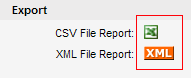
CSV File Report: Saves the information in CSV format (comma-separated) which can be read by spreadsheet program like Excel.
XML File Report: Opens a new browser window and displays the information in XML format.
More
1. Reports
1. Reports: Mailing Reports: Mailings in Queue Statistics Table
2. Reports: Mailing Reports: Delivery Statistics
3. Reports: Mailing Reports: Mailing Statistics Table
4. Reports: Mailing Reports: Tracking Statistics
5. Reports: Mailing Reports: Referral Statistics
6. View Mailing