
Homepage
The ListManager Homepage will be the first page you see when you log in. It provides links to commonly performed tasks.

Login Information
Login information is at the top right of every ListManager screen.
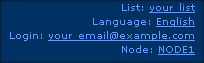
The upper right hand corner shows you your current list, the current language you are using, and who you are logged in as. If you are running a ListManager cluster, the node name will appear as well if you are a server administrator. Click on the list name to change your list, the current language to switch to another language, and your name to log in as another user.
Navigation Bar Tabs
You can navigate between the major areas of ListManager by clicking on one of the navigation bar tabs.
Home
You can always return to the homepage by clicking on the Home tab.
Content
A mailing consists of two parts: the content of the message, and the segment you'd like to send to. Clicking on the Content tab allows you to view, create, copy or delete content.
Segments
Segments are typically subsets or target audiences of a larger list. By creating a segment, you can send messages to a targeted portion of your list. Clicking on the Segments tab allows you to view, create, copy, test or delete segments.
Mailings
A mailing combines content and segments to send an email to recipients. Alternatively, you can create one-off mailings without first creating content or segments. Clicking on the Mailings tab allows you to view, create, copy, test, schedule, approve, or delete mailings.
Reports
Once you've sent out a mailing, you'll want to see its progress and how successful it's been. By clicking on the Reports tab, you can also view clickthrough statistics, and information about your membership.
Utilities
Manage your settings and your members by clicking on the Utilities tab. From the Utilities tab, you can change your list settings, add or edit members, and see the mail that's coming in and out of your server. You can also set up autoresponders, manage the server, and create documents to be sent automatically when people confirm or subscribe.
Home Tabs
On the Home tab, there are several tabs you can click to get a quick look at what's happening with your list.
If you want to dive right in and send a mailing, you can skip creating Content and Segments, and go straight to Mailings. Later, you can learn more about how you can personalize messages in Content, and target groups of your lists in Segments.
Overview
The Overview tab has links to commonly performed functions, such as creating new members or sending out a new mailing.
The shortcuts on the right may be edited. Click edit to add, edit or delete shortcuts.
Activity
The Activity tab shows recent activity on your list. It also shows mailings pending approval, scheduled mailings, triggered mailings, and scheduled mailings. Click on the Mailing Name to be taken to the mailing.
Subscriptions
The Subscriptions tab shows subscriber activity on your list. It also provides links to key member reports and member-related tasks.
Deliverability
The Deliverability tab shows how successful your server has been in sending mail, and at what speeds. It also shows key delivery metrics, key delivery reports and links to deliverability-related tasks.
Results
The Results tab shows how successful your mailings have been in getting clickthroughs and clickstreams. It also shows key open and clickthrough metrics, links to reports and links to clickthrough-related tasks.
Sales
The Sales tab shows how successful your mailings have been in getting sales. It also shows key sales metrics, key purchase and interest links and links to purchase related tasks.
More
2. Homepage

 |