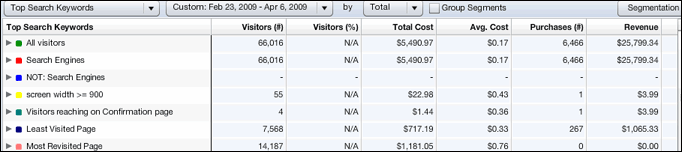
The Metrics Table appears in the lower portion of the Data Dissection Report screen. This is where you can view various metrics for your keywords.
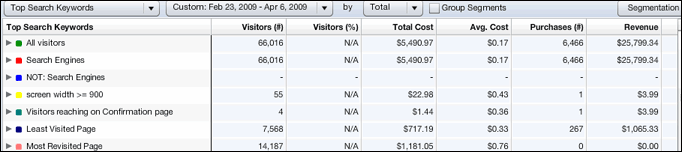
In the columns of metrics, each cell is shaded blue; the darker the shade, the higher the total for that keyword. This helps you to see at a glance how well a particular keyword is performing.
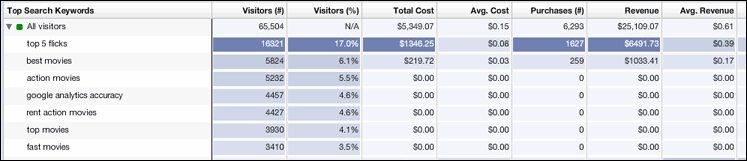
To choose a new timeframe
Click the Date drop-down list, and then select the timeframe you want.

Changing the Way You View the Data
You can look at data a number of different ways. There are two main "modes," Normal Mode and Group Segments Mode.
Normal Mode: Choose a visitor behavior; for example, Top Search Keywords. The left column in the Table displays segments (user selectable) and the keywords associated with each segment. You must expand a segment to see the keywords associated with it. The other columns in the Table show you various metrics for each item in the list--Number of Visitors, Total Cost, et al.
Group Segments Mode: Choose a visitor behavior; for example, Top Exit Pages. The left column displays the exit pages and the segments associated with each page. You must expand a page listing to see the segments associated with it. The other columns in the Table show you various metrics for each item in the list--Number of Visitors, Total Cost, et al.
Learn more about Group Segments Mode.