
Setting Date Ranges in the Timeline Selecter
You can set a date range in the Timeline Selecter using a number of different methods. To open the Selecter, click the arrow in the Date dropdown list.

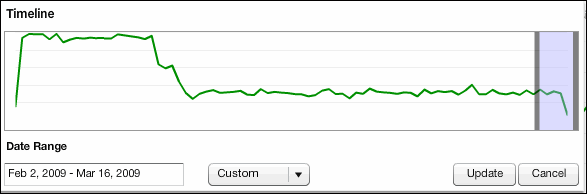
To set a date range with the Calendar tool
Click the Date Range box, and then in the Date Range dialog, change the date.
To use one of the custom date ranges
Click the Custom drop-down list, and then select the range you want.
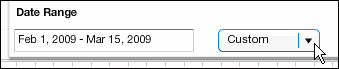
To change the date range with the Date Range Indicator
The Date Range Indicator is the shaded area located at the right end of the graph. To change the date range, drag the Indicator to the right or left within the graph.
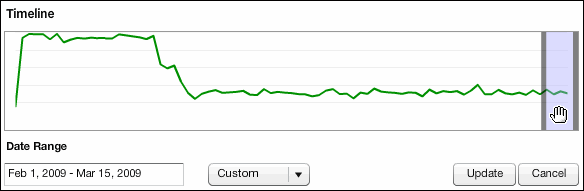
When you move the Date Range Indicator, the new range is displayed in the Date Range box.
To change the size of the Indicator (this adjusts the length of the date range)
Drag its right edge towards the right, or its left edge towards the left. The date range adjusts dynamically as you drag, as indicated in the Date Range box.
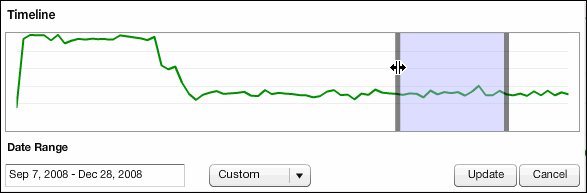
To save your new date range and close the Timeline Selecter
Click the Update button.