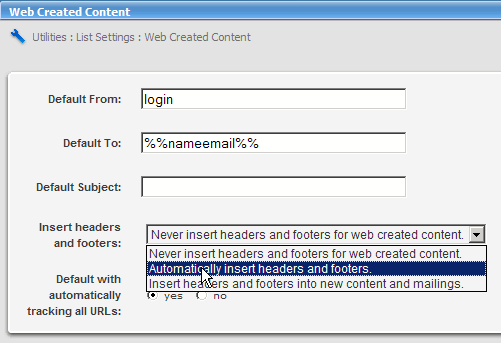
To have unsubscribe directions inserted into your message, you may either configure your list to include them automaticaly, or add them manually to your messages.
Automatic Email Unsubscribe Instructions
To have ListManager always include unsubscribe instructions, follow these steps:
1. In the left Navigation bar, click Utilities, point to List Settings, and then click Web Created Content.
2. For Insert Headers and Footers, select "Automatically insert headers and footers" (always includes the headers and footers) or "Insert headers and footers into new content and mailings" (includes the headers and footers in the message bodies, which then may be edited by the user).
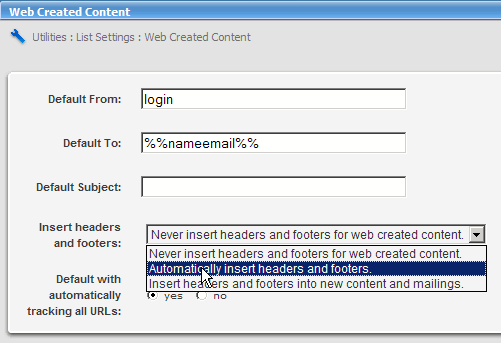
3. Click Save.
To edit headers and footers, in the side Navigation bar, click Utilities, point to List Settings, and then click Email Submitted Content.
Email Unsubscribe Instructions
1. On the New Content (Content : View Content : Create New) or Edit Content page, click Text message.
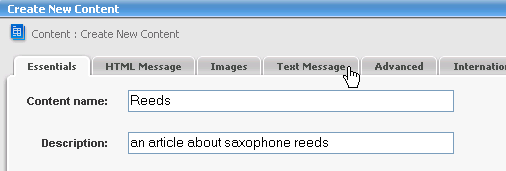
2. Click Insert Field.
![]()
3. Click the Unsubscribe tab.
4. Click the box next to Unsubscribe email addresses, and then select unsubscribe from this list.
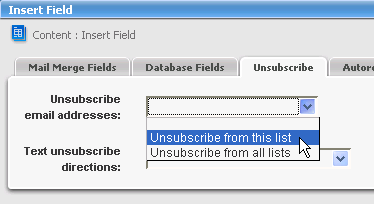
5. Click Insert. The unsubscribe directions will be inserted at the bottom of your content.
---
To unsubscribe from this list, send a blank email to %%email.unsub%%
When mailed, the %%email.unsub%% tag merges in a unique unsubscribe email address for each recipient.
6. Repeat for the HTML Message, if applicable.
To Insert an Unsubscribe URL:
1. Create new content, or edit existing content (see instructions above).
2. Select the Text Message tab.
3. Click Insert URL.

4. Click the Unsubscribe tab. You will be taken to the following screen:
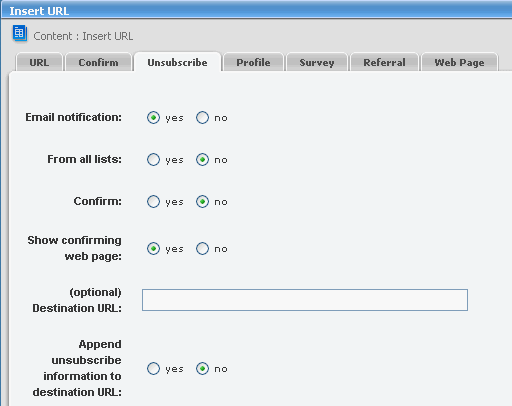
5. Specify whether you want members to receive Email Notification that they have unsubscribed from your list.
6. Enter an optional Destination URL where unsubscribing members will be taken to after unsubscribing from your list.
7. Click Insert. The unsubscribe URL will be inserted at the bottom of your content.
http://example.com/u?id=%%memberidchar%%&n=T&c=F&l=your_list
When mailed, this tag will merge in a unique unsubscribe URL for each recipient.
8. Repeat for the HTML Message, if applicable.
  |