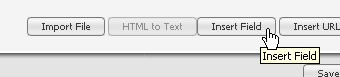
The Content Insert Field Wizard allows you to quickly and easily personalize messages for every recipient.
It also allows you to insert frequently used email addresses, such as the unsubscribe email address and email addresses for autoresponders. In addition, you can merge in fuller instructions about unsubscribing from your list.
If you have a Pro or Enterprise license, you may add additional database fields and personalize your messages even further—for example, a customer's sales rep. Note that you need to import your members with this additional information—see Adding Your Members for more information.
The following example shows you how to use Insert Field to personalize a message—in this case, merging in the recipient's first name:
1. In the left Navigation Bar, click Content, then click View Content, and then click the Create New button.
2. Click the Text Message tab, and then click Insert Field.
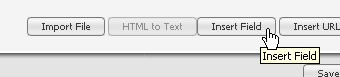
3. Click the Recipient Fields box, and then select Recipient's First Name.
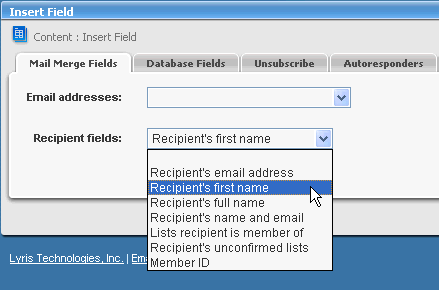
4. Click Insert. You will be returned to the message you were composing. The merge field will be included as part of your message:
%%firstname%%
When the message is sent, Ed Kaminsky will see
Ed
If a member doesn't have a name, the email address will be merged in. For example, shirley@example.com didn't sign up with a name. Instead of her name, she'll see:
shirley@example.com
  |