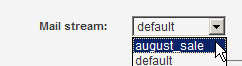
Segments: New/Edit Segment: Essentials
The Segments: New/Edit Segment: Essentials page has the essential elements required for any segment.
Segment Name
Select a name to identify your segment. This name is not seen by message recipients, so label the content in a way that will help you to identify it later in the Segment main page. A segment name may not have spaces.
Description
Select a description to identify your segment. This description is not seen by message recipients, so label the content in a way that will help you to identify it later in the Segment main page.
Mail Stream
To select a mail stream
Click the Mail stream drop-down list, and then choose the mail stream you want.
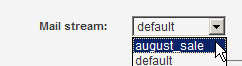
Summary
Displays a summary of the descriptions of the clauses inserted into the query to create the segment. If it is a simple segment with clauses that do not need to be summarized, the summary may be blank.
Query
When a clause is created, and you click on Insert, this will then display the clause in the query field. This is where the clauses are put together by inserting the AND, OR, NOT, or parentheses in between clauses.
If you are building your own SQL query (i.e., not using ListManager's query builders), please see SQL Guidelines. If you are joining to another table, see Joining to Another Table.
Insert Clause
You may build the criteria for the segment using the Insert Clause button. Segments are created by picking one or more clauses, each of which is a statement that is true or false for a member. These clauses are then connected together with AND, OR, NOT, or parentheses statements. Once together these clauses or statements create a comprehensive statement. Segments are statements about each member that must be true in order that that member to be included in the segment.
The Segment Builder allows you to create SQL subsets of your list based on fields that are available in your ListManager members table. Fields in other tables (including tables you join to in Segments: New Segment: Advanced) will not appear here. Depending on your permissions, you may be able to type in your SQL query directly in the SQL Query box. For details on each type of insertable clause, see text, numeric, date, action, clickthrough, clickstream, purchase, and interest.
The first three segment clauses (text, numeric, and date) all bring in member data from the member table. These include many built-in fields, such as name, domain, and join date. Demographic fields can be added to this table as well, such as age or gender. The remaining segment clauses (action, clickthrough, clickstream, purchase, and interest) are all events or actions which are on the clicktracking and clickstreamdata tables.
AND/OR:
If you'd like to combine several different criteria in your segment, you'll need to combine them with AND, OR, AND NOT or OR NOT.
For example, let's say you have two additional columns in your members table: one column specifies the kind of pet a member has (the pets column), and the other column specifies the country a member lives in (the country column). If you'd like to create a segment which would send to all the cat owners in England, you'd use AND.
pet = cat AND country = England
This segment is the intersection of these two sets: only cat owners in England would be in this segment.
If you'd like to send to all cat owners anywhere in the world and to everyone on your list who lives England, you'd use OR.
pet=cat OR country = England
This segment is the union of these two sets; all cat owners, and all English people would be part of this subset.
As you build your criteria, they will be displayed below in the Sequel Query box.
NOT
'NOT' must be combined with an AND or OR, and selects those who do not have a certain criteria.
For example, to send to all pet owners except to those who own cats, you'd use AND NOT:
AND NOT pet = cat
( ) Open and Close Parentheses
Some segments might require that you put some of your criteria in parentheses so that they're read the way you intend. For example, the following segment is unclear:
country = England AND pet = dog OR pet = cat
Do you want to send to everyone who lives in England and has a dog, and anyone anywhere who has a cat? Or do you want to send to everyone in England who has a dog or cat? Use parentheses to specify which you'd like:
country = England AND (pet = dog OR pet =cat)
This query will only pull those who live in England, and who have a cat or a dog.
Query
As you add fields, your query will be formed in the SQL Query field.
Depending on whether your administrator allows it or not, you may be able to type in your query directly into the Selection Criteria field, and use the Advancedand Boundariestabs to use SQL joins to other fields, pull members from all lists, and other kinds of SQL queries.
If you are building your own SQL query (i.e., not using ListManager's query builders), please see SQL Guidelines. If you are joining to another table, see Joining to Another Table.
Show More
Click Show More to increase by ten the number of lines visible in the query.
Show Less
Click Show Less to decrease by ten the number of lines visible in the query.
More
1. Segments
1. Segments: New/Edit Segment: Essentials
1. Segments: New Segment: Insert Clause: Text
2. Segments: New Segment: Insert Clause: Numeric
3. Segments: New Segment: Insert Clause: Date
4. Segments: New Segment: Insert Clause: Action
5. Segments: New Segment: Insert Clause: Clickthrough
6. Segments: New Segment: Insert Clause: Clickstream
7. Segments: New Segment: Insert Clause: Purchase
8. Segments: New Segment: Insert Clause: Interest
9. Segments: New Segment: Insert Clause: Survey
2. Segments: New/Edit Segment: Advanced
3. Segments: New/Edit Segment: Boundaries
5. SQL Guidelines (for advanced users)