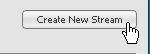
On the Mail Streams page, you can view create, edit, copy or delete mail streams. NOTE A default mail stream is created when you install ListManager.
To create a new mail stream
1. Click the Create New Stream button. Learn more.
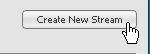
To edit a mail stream
In the Name column, click the mail stream name. Learn more.

To copy a mail stream
Click the Copy command for the mail stream. Learn more.
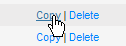
To delete a mail stream
Click the Delete command for the mail stream.
To view more mail streams when you have more than six
Click the Show More command
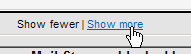
(A scroll bar appears, allowing you to scroll down to see more)
-or-
Click the Next button
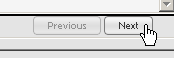
(this causes the next page of mail streams to display)
Blocking Information
The bottom two sections give you information about blocks:
Mail Streams blocked by Domains
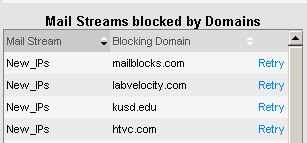
Mail Stream: The name of the mail stream that is blocked.
Blocking Domain: The name of the domain that is blocking the mail stream.
Retry: Click this command to try sending mail again.
IPs and the MX servers that are blocking them
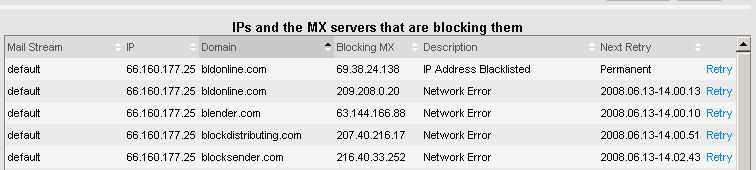
Mail Stream: the name of the mail stream that is blocked.
IP: The IP address within the mail stream that is blocked.
Domain: The name of the main that is blocking the mail stream.
Blocking MX: The IP address for the MX server that is blocking the mail stream.
Description: The reason for the blockage.
Next Retry: The date and time that another mail send will be attempted. If this column says Permanent, there are no more retries.
Retry: Click this command to try sending mail again.
NOTES