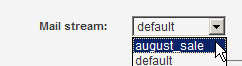
The Segments: New Segment page allows you to make a segment of your list, based on the criteria you define. The Segments: Edit Segment page is exactly like the New Segments page.
Segments are portions, or fragments of lists, whose members are based on some characteristic or criteria that each member must meet in order for that member to be included in the segment. The clauses describing each member must be true in order for that member to be included in a segment. A segment is created by picking one or more clauses, each of which is a statement that is true or false for a member, and connecting them together with AND's, OR's, and parentheses, to make one composite statement that is true if the member belongs in the segment. For more information on segment clauses, see Segments: New/Edit Segment/Essentials.
There are three tabs for creating a segment:
Segments: New Segment: Essentials
The basics required to create a new segment. This page allows you to easily make a segment based on information in your members table. You can also type in an SQL query directly if you have the proper permissions. To see more information on inserting various types of clauses, see text, numeric, date, action, clickthrough, clickstream, purchase, and interest.
Segments: New Segment: Advanced
This page allows you to join to other tables, change the sort order, and select which columns are displayed when testing. This page is only available if your administrator has given you the proper permissions.
Segments: New Segment: Boundaries
Normally, a segment is limited to normal members of the list you're logged into. You can change the boundaries of the segment to include all lists on your server, or to all members regardless of their membership status. Sending to a segment with these boundaries turned off could anger recipients if not done properly, so be sure you understand what they do before changing these settings.
Creating a Segment
This example shows how to make a segment of all recipients who work in education—they have .edu as their top level domain.
1. In the left Navigation bar, click Segments.
2. Click Create New Segment. For triggered segments, which are segments that will be mailed to based on a particular action, click Create New Triggered Segment.
3. Enter edu for the segment's Name. Note: A segment name must contain only lower-case alphanumeric characters (a-z, 0-9), hyphens (-), or underscores (_). There can be no spaces in a segment's name.
4. Enter Education Addresses for the segment's Description.
5. Select a mail stream: click the Mail stream drop-down list, and then choose the mail stream you want.
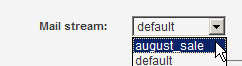
NOTE The first option, No override, means "use the mail stream you chose for the list."
5. Click Insert Clause to set the rules for the segment, for instance, to create a segment for a particular domain, date or action. For this example, select members_.Domain_ on the If member text field on the Text tab. For details on each type of insertable clause, see text, numeric, date, action, clickthrough, clickstream, purchase, and interest.
6. Click Insert. The clause you created appears in the Query box:
7. Click Save and Test. You will be taken to the Segments: Test Segment page, where you can see the query generated and a sample of the addresses pulled. Note that if you don't have any .edu addresses, no names will be displayed here.
More
1. Segments
1. Segments: New/Edit Segment: Essentials
2. Segments: New/Edit Segment: Advanced
3. Segments: New/Edit Segment: Boundaries