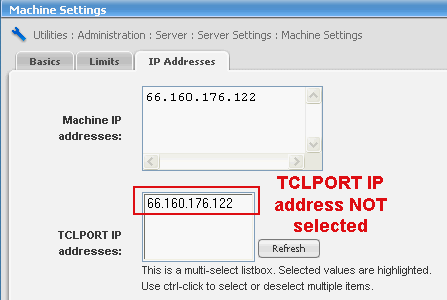
Adding, Validating and Syncing Servers
This topic explains the process of connecting the billing server to the hosting server(s).
Hosting Servers
Make Your Hosting Servers Save Billing Information
The ListManager Billing System keeps track of your hosting servers' activity by reading the logs. Therefore, it is important that the hosting servers are keeping logs.
1. Log into ListManager on one of your hosting servers.
2. Go to Utilities: Administration: Server: Server Settings: Automatic Maintenance: Logging.
3. Set Enable Loggingto Yes, Log All Messages that ListManager Sends to Mailing Lists.
4. Click Save.
Connecting Your Hosting Servers to Your Billing Server
Specifying the TCLPORT IP Address
By default, ListManager will only listen to the loopback address (127.0..1). You may specify that ListManager accept connections on other IP addresses. If you need to have other servers be able to connect to ListManager for scripting, you will need to specify the machine's IP address here.
You can select one or more IP addresses to connect to ListManager via TCLPORT from a remote server.
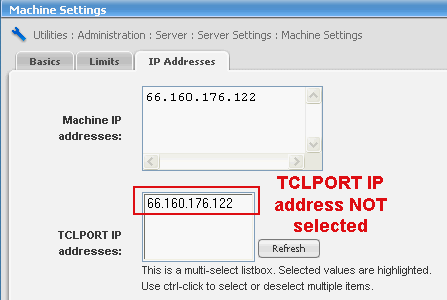
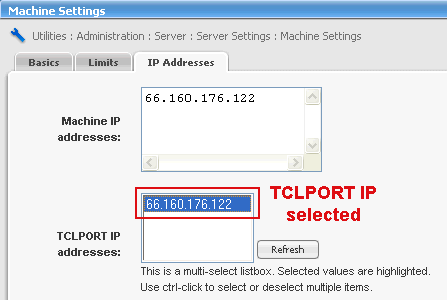
To select a TCLPORT IP address
1. In the left Navigation bar, choose Utilities : Administration : Server : Server Settings : Machine Settings.
2. Click the IP Addresses tab.
3. Highlight the address in the TCLPORT IP addresses: window.
4. Click Save.
5. ListManager must be stopped and restarted to activate this change.
If you only have one server, and you are running billing on that server, you may skip down to Creating Hosting Servers in Your Billing Server. Otherwise, you must configure your other servers so your billing server can communicate with them. Note that the billing server must be able to talk to your other servers on port 2021.
Connecting Your Billing Server to TCLPORT
1. Log into ListManager on one of your hosting servers.
2. Go to Utilities: Administration: Server: Server Settings: Security: GUI Hosts.
3. Enter the TCP/IP address of your billing server in TCLPORT Hosts.
4. Click Save.
5. Repeat for each server you'd like to be able to monitor or bill.
Billing Server
Creating Hosting Servers in Your Billing Server
When you add a new server to your list hosting network, it will need to be created in the billing server.
1. Go to Utilities: Administration: Billing: Servers.
2. Click on create new server.
3. Enter a Namefor the server (e.g., Lists).
4. Enter the server's Host Name for the server (e.g., lists.example.com or the TCP/IP address).
5. Enter any Commentsyou'd like to record for this server.
6. Click Save.
7. Repeat for each server you'd like to be able to monitor or bill.
Validating and Syncing Servers
Servers must be validated and synced before almost any changes can be made in the billing system.
Validation compares all information on the billing server with the hosting servers. If any differences appear, the information in the billing system needs to be updated. Once you have validated a server, the Validated field will be updated, as well as Version information.
Sync resolves any inconsistencies between the billing server and the hosting servers. Any time a change is made on a hosting server, sync will need to be performed so that the billing system can be updated with the new server information.
Validating all Servers
1. Go to Utilities: Administration: Billing: Servers.
2. Click on Validate All Servers to validate all of your hosting servers.
3. If validation is successful, click on OK. If not, see Validation Errors (below).
Validating Selected Servers
1. Go to Utilities: Administration: Billing: Servers.
2. Select the servers you'd like to validate by clicking on the box next them..
3. Click on Validate Selected Servers.
4. If validation is successful, click on OK. If not, see Validation Errors (below).
Auto-Sync
Select this to ensure that any time a change is made on a hosting server, the billing system is automatically updated with the new server information.
Validation Errors
Errors Were Found, Click Here to Fix
Your billing server does not have information it needs to perform billing. Most likely, there are lists that are not assigned to a customer, or a customer has more lists or members than is permitted by their package.
To correct these errors, click on Click Here to Fix. You will be taken to a page that will display the errors. To correct them, click fix selected objects. Doing so will make an entry for these lists, sites or servers in your billing database tables. You may then assign an owner or perform other tasks once these objects are fixed.
More
1. Billing
3. Adding, Validating and Syncing Servers
5. Creating Additional Charges
8. Assigning Hosting Plans, Charges and Lists
10. Running Bills
15. Billing Reports
17. Viewing a Customer's History