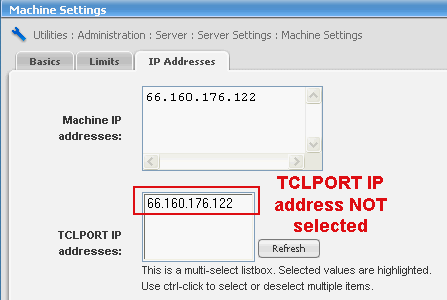
The ListManager Web Server
Part of your ListManager installation is the ListManager Web Server. If you are upgrading from an earlier version of ListManager and were using the Apache web server included with ListManager, it will be uninstalled, and the ListManager Web Server will be installed. The ListManager web interface will then be available by going to the ListManager machine's host name:
http://yourhostname.example.com
If you already have a web server running on the machine which you are installing ListManager on, ListManager will install the web interface on a higher port. For Windows, the next port available above 80 will be selected; for Unix, you will be able to select the port. The ListManager URL in those circumstances would be:
http://yourhostname.example.com:81
Note that multiple web servers can serve multiple ListManagers. A single pool of web servers can run for multiple ListManagers. This is helpful for service provider/hosting applications. It is not necessary to run the same version of ListManager, so they can be upgraded one at a time without complication. To do this, all Tcl web server IP's must be set up in Utilities: Administration: Server: Server Settings: Security: GUI Hosts. Then the ListManager site(s) must be set up, in Utilities: Administration: Sites: New Site: Essentials. Then the tclweb/bin/tclhttpd.rc file must be modified.
The Web Server and Tracking
If the ListManager Web Server is unavailable, ListManager will not be able to register any tracking events, or serve the invisible gifs used for opens and HTML detection. To track clickthroughs, clickstreams, Interest and Purchase Tracking, your ListManager Web Server MUST be running and available through your firewall (if applicable).
If you are using ListManager's tracking features, you may want to install the ListManager Web Server on another machine, or possibly on multiple machines if you are sending to large lists.
The number of web servers you need to set up will depend on how extensively you use the tracking features. If you use multiple servers, they should all have the same hostname for their A record, so that the load is balanced between them.
Your license limits how many ListManager web servers you may have. Contact your Lyris sales representative or email sales@lyris.com for more information.
Web Logs
ListManager creates and maintains a web log for ListManager 7.5 or later. The web server creates a log file, which by default can be found in:
~tclweb\htdocs\utilities\debug\logs
An example of the full path for this would be:
C:\Program Files\ListManager\tclweb\htdocs\utilities\debug\logs
The log files are .txt files, and are kept indefinitely once they are created. They display information such as the IP address that connected, and the type of operating system.
Firewall Considerations
To use ListManager's tracking features, your ListManager web interface(s) must be available outside your firewall. See Your Firewall and ListManager.
TCLPORT IP addresses
By default, ListManager will only listen to the loopback address (127.0.0.1). You may specify that ListManager accept connections on other IP addresses. If you need to have other servers be able to connect to ListManager for scripting, you will need to specify the machine's IP address here.
You can select one or more IP addresses to connect to ListManager via TCLPORT from a remote server.
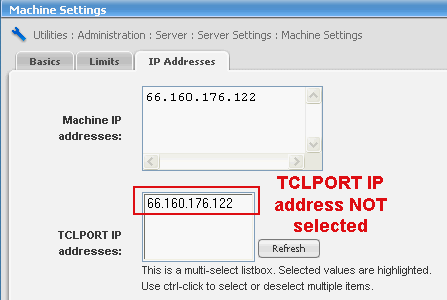
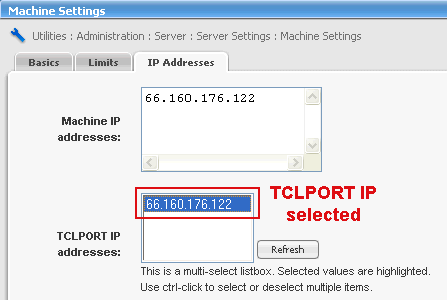
To select a TCLPORT IP address
1. In the left Navigation bar, click Utilities, point to Administration, then point to Server, then point to Server Settings, and then click Machine Settings.
2. Click the IP Addresses tab.
3. Highlight the address in the TCLPORT IP addresses: window.
4. Click Save.
5. ListManager must be stopped and restarted to activate this change.