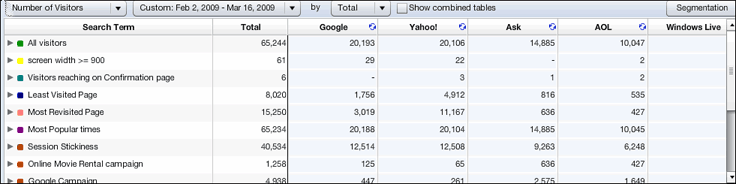
The Metrics Table appears in the lower portion of the Search Report screen. This is where you can view various metrics for your keywords.
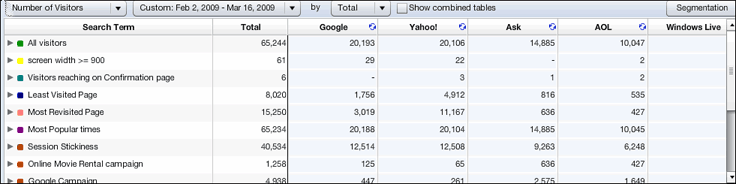
In the columns of metrics, each cell is shaded blue; the darker the shade, the higher the total for that keyword. This helps you to see at a glance how well a particular keyword is performing.
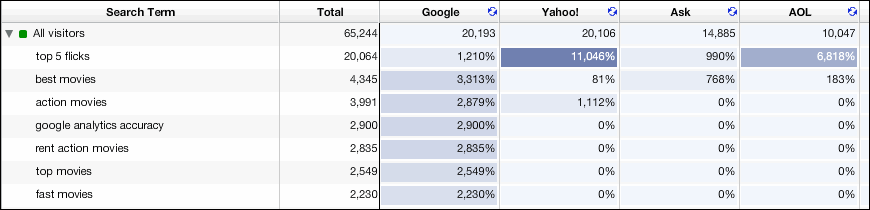
To choose a new timeframe
Click the Date drop-down list, and then select the timeframe you want.

Changing the Way You View the Data
You can look at data a number of different ways. There are two main "modes," Normal Mode and Combined Tables Mode, and each mode has two different "views."
Normal Mode/Metrics Filter View: Choose a metric, and then view totals for each segment based on that metric. You can expand a segment to view totals for each keyword associated with the segment. Totals are further broken down by search engine.
Normal Mode/Search Engine Filter View: Choose a search engine, and then view totals for each segment based on that search engine. You can expand a segment to view the keywords associated with the segment. Totals are broken down by metric.
Combined Tables Mode/Metric Filter View: Choose a metric, and then view a list of keywords with data for that metric. You can expand a keyword folder to view totals for each segment associated with the keyword. Totals are further broken down by search engine.
Combined Tables Mode/Search Engine Filter View: Choose a search engine, and then view a list of keywords with data for that search engine. You can expand a keyword folder to view the segments associated with the keyword. Totals are broken down by search engine.
Learn more about Combined Tables Mode.