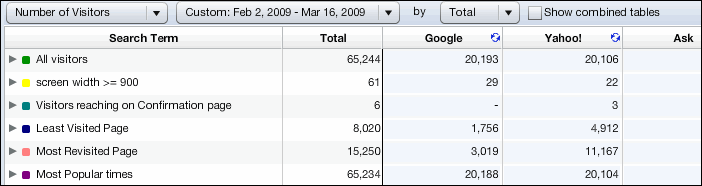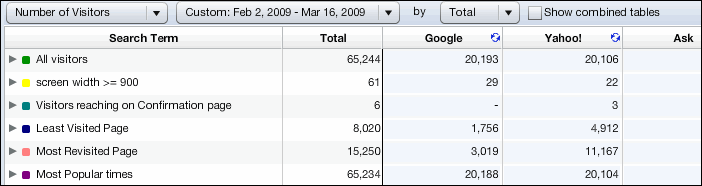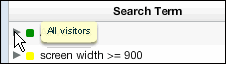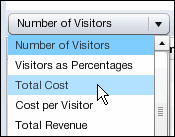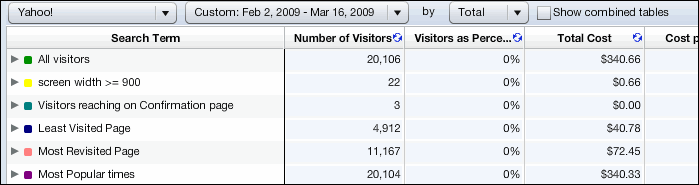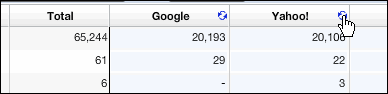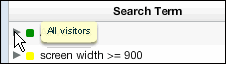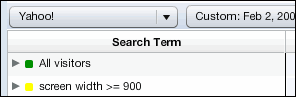You are here: Web Analytics / ClickTracks > Reports > Search Report > Normal Mode
The Search Report Metrics Table: Normal Mode
Normal Mode / Metrics Filter View
This is the default display for the Metrics Table.
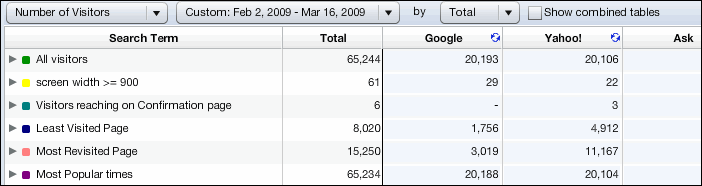
- The first column in the Report is named Search Term and displays a list of segments.
- The second column is named Total and displays a combined total for all keywords for that segment.
- To see all keywords associated with a segment, click the arrow to the left of the segment name.
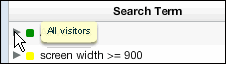
- The active filter, as indicated in the first dropdown list, is a metric. You can click this list and then choose a different metric to filter the list by.
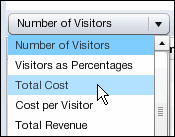
- The Report shows totals for each segment broken down by search engine.
- You can change the segments you want represented in the Report.
Normal Mode / Search Engine Filter View
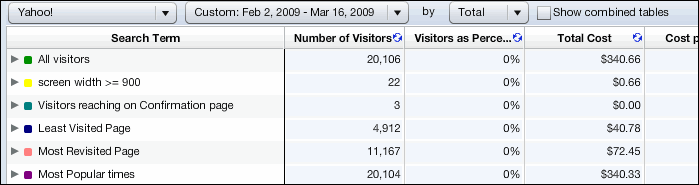
To switch to this view
Click the circular blue button next to the name of the search engine you want to filter by.
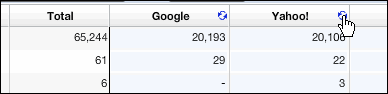
- The Search Term column doesn't change, but the Totals column disappears.
- You can still click the arrow to the left of a segment name to see all keywords associated with that segment.
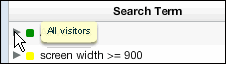
- The active filter, as indicated in the first dropdown list, is now the search engine you selected. You can click this list and then choose a different search engine to filter the list by.
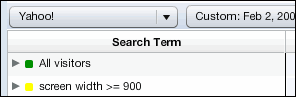
- The Report displays totals for all metrics for the search engine.
- You can change the segments you want represented in the Report.
- You can click the blue circular button for a specific metric to switch back to the Metric Filter view. The Report will again display a list of segments with search engine totals for the metric you selected.