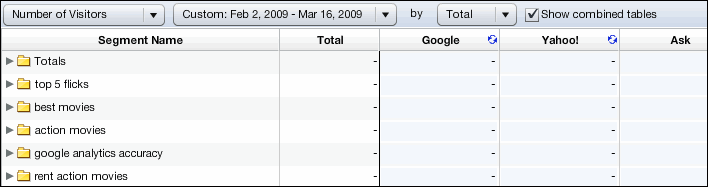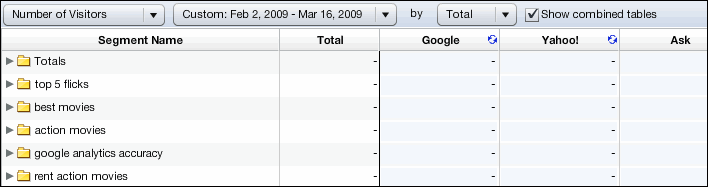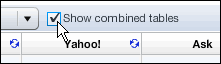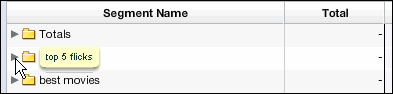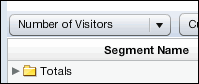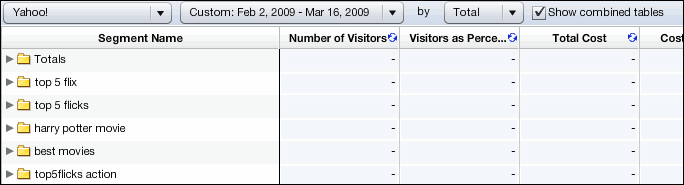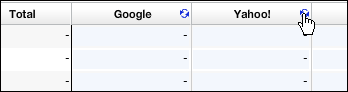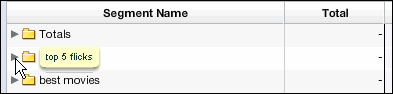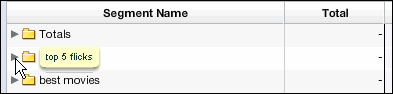You are here: Web Analytics / ClickTracks > Reports > Search Report > Combined Tables Mode
The Search Report Metrics Table: Combined Tables Mode
Combined Tables Mode / Metric Filter View
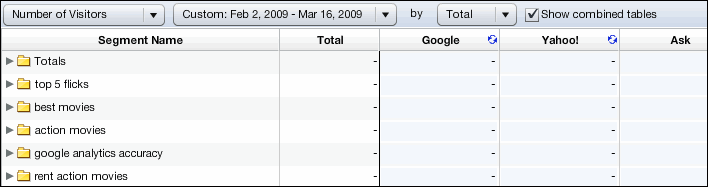
To switch to this view
Select Show combined tables.
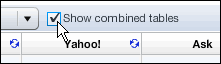
NOTE The filter that is active when you select this option remains in effect. The following description assumes that the Metric filter was active. The next section describes the display results when the Search Engine filter is active.
- The first column in the Report is named Segment Name and displays a list of keywords.
- The second column is named Total. You must click the arrow to the left of a keyword name to see totals for all segments associated with that keyword.
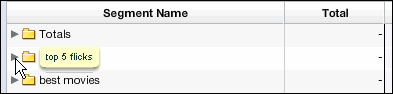
- The active filter, as indicated in the first dropdown list, is a metric.
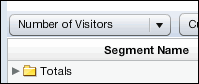
- The Report shows totals for each keyword broken down by search engine.
Combined Tables Mode / Search Engine Filter View
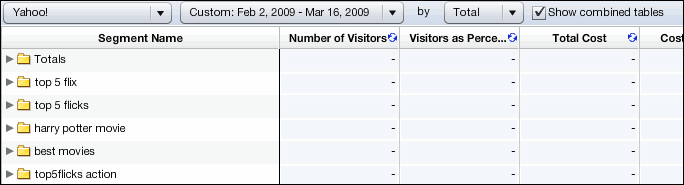
To switch to this view
Click the circular blue button next to the name of the search engine you want to filter by.
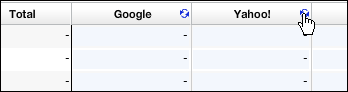
- The Segment Name column doesn't change, but the Totals column disappears.
- You must click the arrow to the left of a keyword name to see totals for all segments associated with that keyword.
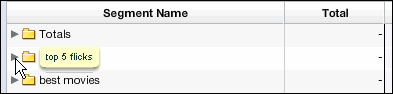
- The active filter, as indicated in the first dropdown list, is now the search engine you selected.
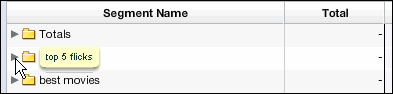
- The Report displays totals for all metrics for the search engine.
- You can click the first drop-down list and then choose a different search engine to view metrics for.
- You can click the blue circular button for a specific metric to switch back to the Metric Filter view. The Report will again display a list of segments with search engine totals for the metric you selected.