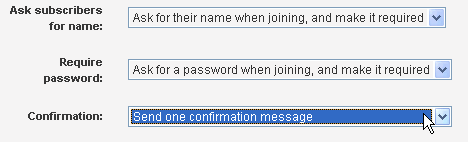
Your list will only be successful if people can "opt-in" easily, so you need to help new members join. We recommend you do this by adding a subscription form to your Web site.
Creating a Subscription Form for Your Web Site
1. In the left Navigation bar, click Utilities, point to Web Forms, and then click New Subscribe Form.
2. Click the boxes next to Ask subscribers for name:, Require password:, and Confirmation:, and then select the option you want for each.
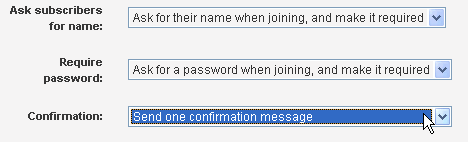
Note: If you want your list to be double opt-in, in the Confirmation: box, select Send one confirmation messsage.
3. Enter the Destination URL you'd like new members to be taken to after they fill out your form. This URL is a page on your website.
4. To select the lists you'd like members to be able to subscribe to from this form, click Choose Lists.
5. If you'd like to gather information about your new members, click Choose Demographics.
6. Review your subscribe form. If it contains all the information you'd like, click Get HTML.
7. Copy and paste the HTML form generated into a page on your Web site. The HTML may be modified, if desired (for instance, you can change the field lengths, or the descriptions for the demographic information).
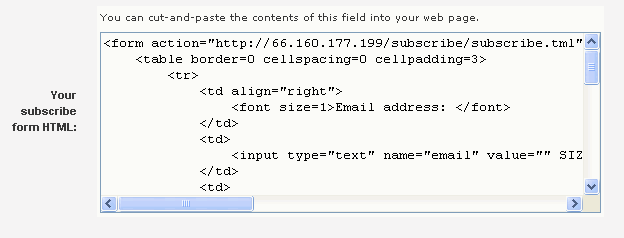
8. Test your form before going live!
  |