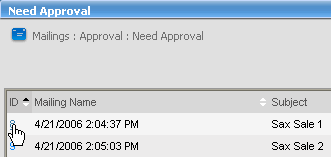
There are two methods to approve (or moderate) a message: via the web interface or via email. You can also test or schedule messages through the Mailings: Approval: Need Approval page in the web interface.
If you are moderating a discussion list (where members submit mailings to the list), the Approval Wizard helps you work quickly as you approve and delete mailings in the order in which they were submitted. You also have the option of deleting mailings with feedback so contributors know why their mailing was rejected.
The Approval Summary gives you an overview of all of your other lists to approve. You are also taken to the Approval Summary once you have completed approving messages for the list you're logged into.
Approving Via the Web Interface
1. In the left Navigation Bar, click Mailings, point to Approval, and then click Need Approval.
2. To review a mailing, click the number to the left of its name.
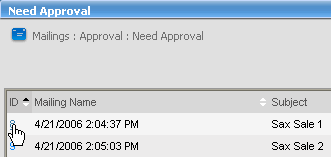
3. To send it immediately, click Send Now.

You can also test it now or schedule it to be sent at a future time.
4. To delete the mailing, click Delete Now. To send a message to the sender explaining why a mailing was deleted, click Delete With Feedback.
Approving Via Email
If you send messages via email to the list, and your list is set up so that you moderate your own messages (recommended for security reasons), you will receive a modification notification from Lyris ListManager for any messages sent to the list via email.
The message you receive will contain the following (with a different number code, this is just an example):
login
yourpassword
moderate
approve 16189
To approve this message reply, delete everything up to where it says "login" and replace "yourpassword" with your password.
To reject the message put your password above the "moderate reject..." line, instead of the approval command.
NOTE Do not replace login with your name or anything, just replace yourpassword with your password above either the approve or reject command. Your response will look something like this:
login
yourpassword
moderate
approve 14962
or
login
yourpassword
moderate
reject 14962
Note that these numbers are just an example; the numbers in the messages you receive will always be different. You will receive a message from Lyris ListManager confirming the message was either accepted or rejected.
  |