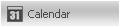 on the left navigation bar.
on the left navigation bar.
The Calendar gives you an at-a-glance view of essential information about all your events and mailings.
To open the Calendar, click 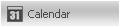 on the left navigation bar.
on the left navigation bar.
The following illustration shows the Calendar interface in the month view.
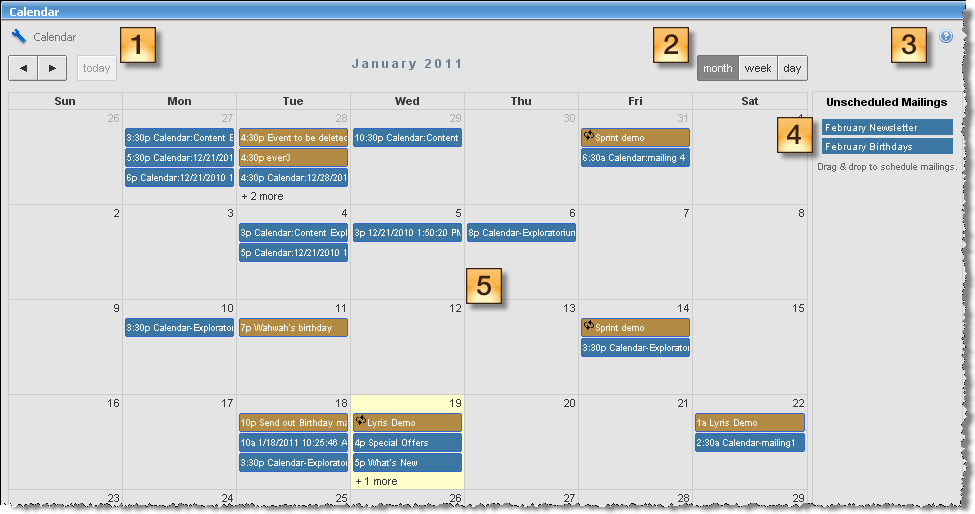
 Navigate the calendar
Navigate the calendar
Move to the previous ( ) or next (
) or next ( ) month, week, or day, or to today (
) month, week, or day, or to today ( ).
).
 Switch between views
Switch between views
Switch to the monthly, weekly, or daily view. By default, the Calendar opens in the month view.
 Help
Help
Get help for using the Calendar.
 Unscheduled Mailings
Unscheduled Mailings
Shows a list of all unscheduled mailings. Point at a mailing to see its name, subject line, and status. You can drag any unscheduled mailing onto a day in the Calendar to schedule it.
 Events and mailings
Events and mailings
Shows all your events, scheduled, and sent mailings as shown in the following illustration.
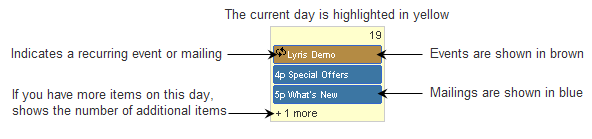
On the Calendar, you can:
- Reschedule any event or unsent mailing by dragging it to another day.
- Double-click an event or unsent mailing to edit it.
- Double-click a sent message to see the Mailing Overview report.
- Point at an event to see its title, description, and time as shown in the following illustration.For recurring events, you can also see the recurrence frequency and end date, if applicable.
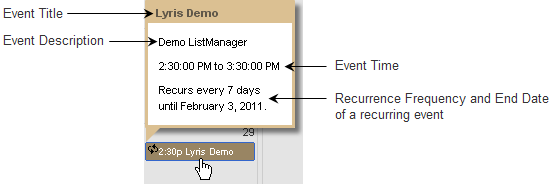
- Point at a mailing to see its name, subject line, scheduled time, if any, and status, as shown in the following illustration.
NOTE: The Calendar shows all dates and times in the time zone of the ListManager Server. If your browser's time zone is different than the ListManagers Server time zone, the Calendar displays a notification with the time offset.
View the Mailing Overview report for a sent mailing