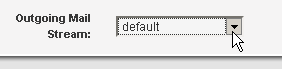
Incoming SMTP IP addresses
Specifies the incoming IP address(es) to be used for this site. When ListManager receives mail, it displays a banner identifying the server. You may want incoming mail for this site to see the site's host name for the banner. When mail servers connect to the IP address(es) specified here, ListManager will display the site's hostname in the banner. Which IP address a mail server uses to connect to your ListManager server depends on the DNS entry for the hostname.
The IP addresses displayed for these options are determined by a server configuration setting in: Utilities: Administration: Server: Server Settings: Machine/Node Settings: IP Addresses: Machine IP Addresses.
We recommend that each site use its own incoming IP address. If you have multiple sites using the same incoming IP address, they should all use the same host name. Otherwise, the wrong SMTP banner may be used for mail being received by ListManager for the IP address, as it does not know which site the incoming mail is intended for at that stage of the SMTP transaction.
Note that if no site is configured in ListManager, ListManager will listen to ALL IP addresses on port 25.
Incoming SMTP banner
Specifies the banner for incoming SMTP connections. By default, the banner displayed will show the host name:
220 yoursitehostname.example.com ESMTP Lyris ListManager service ready
Any text specified here will replace the host name in the incoming SMTP banner. Note: If you have the rebrandable version of ListManager, your name will replace "Lyris ListManager" in the banner.
We recommend that each site use its own incoming IP address. If you have multiple sites using the same incoming IP address, you may wish to specify a "generic" incoming SMTP banner so the host name for another site is not used. Otherwise, the SMTP banner may show the host name for a different site, as ListManager does not know which site the incoming mail is intended for at that stage of the SMTP transaction.
To select an outgoing MailStream
Click the Outgoing MailStream drop-down list, and then choose the mail stream you want.
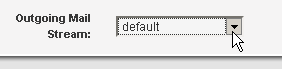
NOTE The name and functionality of this option changed between ListManager versions 9.3 and 10.0.
Version 9.3 and earlier
This option was labeled Outgoing SMTP IP address. Each site was assigned INADDR_ANY (0.0.0.0.), displayed as (any) in the dropdown-list, and let the operating system choose the outgoing IP address. An INADDR_ANY option could then be re-assigned to a specific IP address on the host for outbound setting.
Version 10.0 and later
The option is labeled Outgoing MailStream and the IPs associated with each site are turned into MailStreams. After you upgrade to ListManager 10.0 or later, any site that was designated (any) for outbound connections is re-assigned to default and uses 0.0.0.0 (operating system choice).
At sending time, ListManager records the actual local IP address it was using for each connection to a remote server. Blocks recorded when using the IP address 0.0.0.0 are saved using the true IP address on the local host. However, since it can change over time, ListManager has no way to know which local IP address 0.0.0.0 will resolve to. For this reason, blocks do not work as effectively with MailStreams using 0.0.0.0, so we recommend that all MailStreams use specific (one or more) IP addresses instead of 0.0.0.0.
NOTE If you change the MailStream, currently active mailings for the list are not affected.
More
1. Utilities: Administration: Sites - Overview
1. Utilities: Administration: Sites: New Site: Essentials
2. Utilities: Administration: Sites: New Site: Message Wrapping
3. Utilities: Administration: Sites: New Site: SMTP
4. Utilities: Administration: Sites: New Site: NNTP
5. Utilities: Administration: Sites: New Site: Information
6. Utilities: Administration: Sites: New Site: Email Scripting