To add a condition
1. On the Add Segment page, click Add condition.
2. From the drop down list that appears, select Attribute or Activity, and select the attribute or activity you want.
Tip: For information about condition types, see Segment logic.
3. Optionally, follow steps 1 and 2 to create more conditions.
You can combine attribute-based and activity-based conditions.
4. If you created more than one condition, follow the steps below to set the logical operators for the conditions.
Tip: You can combine conditions into condition groups to evaluate several conditions together.
To set the logical operator for conditions
By default, AND is assigned to all conditions. To select OR:
1. Click AND on the right side of the row.
2. From the drop down list that appears, select OR.
To create a condition group
1. Add the conditions you want to group.
2. Click Add Group.
The condition group is created.
Moving and removing conditions and condition groups
You can rearrange the order of conditions within a group, move conditions between groups, and move groups.
To move a condition within a group
- Click the up or down arrow next to the condition name as shown in the following illustration.
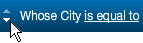
Or
- Drag the condition to the new location.
To move a condition to another group
- Drag the condition to the new group.
To move a condition group
- Click the change order up or down arrow as shown in the following illustration.

To remove a condition
- Click
 on the right side of the row of the condition you want to remove.
on the right side of the row of the condition you want to remove.
To remove a condition group
- Click remove group of the group you want to remove.
 .
.
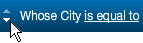

 on the right side of the row of the condition you want to remove.
on the right side of the row of the condition you want to remove.