 Learn more ...
Learn more ...You’ll need the ability to dynamically display the order total at the confirmation step of the purchase process. You can pass this value into Web Analytics using either a JavaScript variable or a URL parameter.
A couple of important points to remember:
- Be sure the order total is only passed at the confirmation step, when the transaction is complete, and not on error pages when the transaction has been declined.
- Format the order total as a number, without dollar signs or decimals (e.g., 9999.99 and NOT $9,999.99).
JavaScript: The simplest way to pass your order total into Web Analytics is via a JavaScript variable. Simply place the following code anywhere on the confirmation page before the regular Web Analytics tracking code, replacing __Order_Total_Variable__ with your dynamic order total variable:
<script>
window.CT_C_OrderTotal = '__Order_Total_Variable__';
</script>
Once you’ve captured some data using this method, wait for overnight processing to occur, and then configure Web Analytics to recognize the data.
1. On the Lyris HQ Dashboard, select the appropriate dataset.
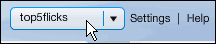
2. In the side navigation bar, click Configuration.
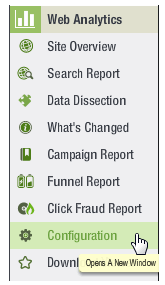
3. The Reporting Engine page appears in a new tab or window. In the left navigation bar under Configuration, click Revenue Tracking Configuration.
4. Select Track revenue by URL parameter, and then click the Use URL parameter drop-down list and select the parameter you want to use.

More info on using JavaScript to track revenue is available at:
http://way.clicktracks.com/help/en/pr670/ecommercewithjavascriptand.htm
URL Parameter: As an alternative, you can insert the order total into a URL parameter on the confirmation page, like this:
http://www.example.com/order/thankyou.asp?ct_ecommerce=9999.99
Once you’ve captured some data using this method, wait for overnight processing to occur, and then configure Web Analytics to recognize the data.
1. On the Lyris HQ Dashboard, select the appropriate dataset.
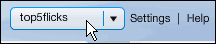
2. In the side navigation bar, click Configuration.
3. The Reporting Engine page appears in a new tab or window. In the left navigation bar under Configuration, click Revenue Tracking Configuration.
4. Select Track revenue by URL parameter, and then click the Use URL parameter drop-down list and select the parameter you want.
More info on using a URL parameter to track revenue is available at:
http://way.clicktracks.com/help/en/pr670/ecommercewithlogfilesandy.htm