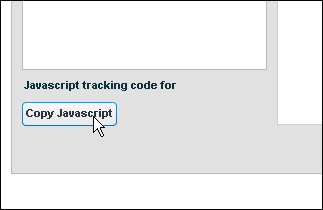
To make web analytics work, you must put tracking code on every page in your Web site that you wish to track. The scripting language that Lyris HQ uses for tracking code is called JavaScript. Lyris HQ automatically generates the JavaScript you need when you create an organization; you must then add it to your web pages.
2. Click the Copy JavaScript button.
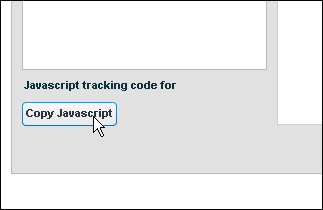
The JavaScript is copied to the clipboard. You can view it by opening the Windows WordPad or Notepad program and then pasting the contents of the clipboard into the text area.

3. Do one of the following:
If you are adding the code to the web pages yourself:
a. Paste the code into every page on your Web site that you wish to track.
IMPORTANT You must place the code outside of any tables. Failure to do so will cause it to deliver inconsistent data.
b. Place it as close to the closing body tag as possible. If the code is near the top of the body, it will slow down the page's loading.
NOTES
If you are sending the code to your webmaster:
a. Paste the code into a text editor such as WordPad or Notepad. Do not paste the code into a document editor such as Microsoft Word since these programs may re-format the JavaScript.
b. Save the file as a text file, and then send the file to your webmaster as an attachment to your email. Do not paste the code into the email itself, since most email client/providers flag JavaScript as spyware.
c. Ensure that your webmaster places the code according to the guidelines listed above for adding code to web pages.
To save all the settings
On the Edit Organization page, click the Update button. This returns you to the Organization Details page.
NOTE Your data will be available the following day.
Next: Adding Special Code for Revenue and/or Custom Data