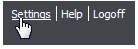
You can set up Web Analytics by changing the settings for an existing organization or while creating a new organization.
To set up web analytics for an existing organization
1. In the upper right area of the screen, click Settings.
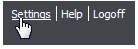
2. On the Settings page in the Organizations sections, click the name of the organization you wish to edit.
3. On the Organization Details page, click the organization's edit command.
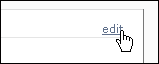
To set up web analytics while creating a new organization
1. Create the organization. When you are finished with the options on the Create Organization page, click the Save button.
2. On the Organization Details page, click the edit command.
Either procedure above takes you to the Edit Organization page.
Choosing Settings in the Web Analytics Tab
1. In the bottom half of the Edit Organization page, click the Web Analytics tab.

2. Under Web sites, click the Web site you want to edit.
3. In the Web site Settings section, you can see that most of the choices you made when you created the organization have been imported.
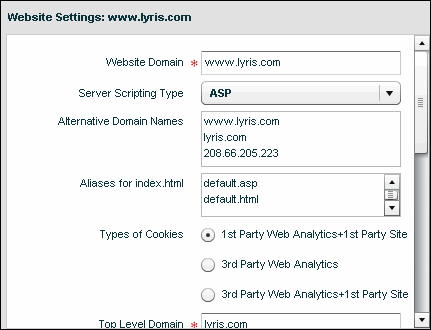
You can keep the choices you have already made, update them, or in some cases, add to them.
 Learn more ...
Learn more ...
Server Scripting Type: If you want a different type, click the drop-down list and then choose one of the languages in the list, or choose None.
 Learn more...
Learn more...
 Learn more ...
Learn more ...
To remove an alias
Select the alias, and then press the Delete key.
Types of cookies
1st Party Web Analytics +1st Party Site: Creates cookies that are associated with only your domain and allows for data segmentation. This choice is recommended if your dataset has just one domain.
3rd Party Web Analytics: : Creates cookies that are associated with only the domain of the Lyris HQ Web Analytics service. This choice is recommended if your dataset consists of more than one domain and you don’t want to allow for data segmentation. NOTE: 3rd Party cookies may be identified and deleted by anti-spyware applications or by browsers that are set to automatically delete them.
3rd Party Web Analytics + 1st Party Site: Creates cookies that are associated with your domains and the domain of the Lyris HQ Web Analytics service. This choice is recommended if your dataset consists of more than one domain and you want to allow for data segmentation. NOTE: 3rd Party cookies may be identified and deleted by anti-spyware applications or by browsers that are set to automatically delete them.
IMPORTANT Changing this setting may generate new JavaScript tracking code.
Top-Level Domain: Normally the same as the Web site Domain Name unless the Web site Domain Name is a sub-domain.
Enable Exit Tracking: Enables you to get statistics for links to pages outside of your dataset.
Track Files by Extension: Enter a list of extensions for files that can be viewed from your site that are not JavaScript-enabled. Type the file extensions without the period and one per line.

Case-sensitive URLS? : If your server is case sensitive, then it may treat default.php and DEFAULT.php differently. Linux/Unix based servers are typically case sensitive; Windows based servers are not.
Case Sensitive URL Parameters? : For sites that mix their URLs' case. This should typically be set the same as URL case sensitivity above.
EXAMPLES:
a) www.example.com/Products/
b) www.example.com/products/ItemID=123abc
c) www.example.com/products/source=AdWords&camp=Sp&ag=09
Unique Link Identifying Parameters: If you have multiple links on a page that point to the same URL, you can use a URL parameter to distinguish between them. Specify the name of the parameter here.
EXAMPLE:
www.example.com’s “Contact Us” Links:
a) www.example.com/contactus.php?loc=bottomcenterhp
b) www.example.com/contactus.php?loc=urhchp
URL Pruning: Web Analytics can delete a portion of a URL which you don't want to analyze. Here is some information that refers to the stand-alone ClickTracks program but can also be applied to Web Analytics in Lyris HQ.
Applying Your Settings
When you are finished with the Web Analytics settings, click the Apply button.
Next: Adding Tracking Code