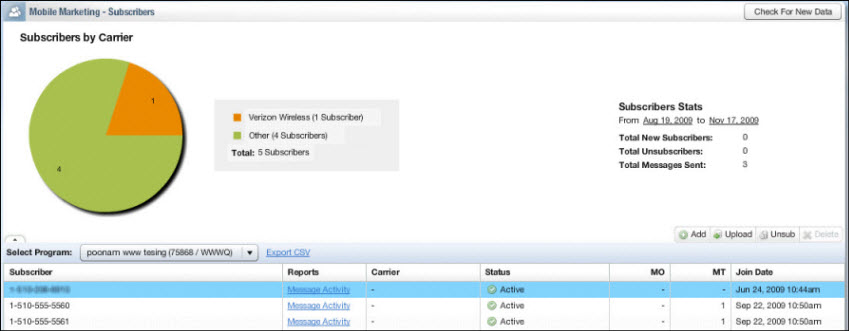
This section explains Lyris HQ Mobile SMS Marketing subscriber management. It covers:
The Mobile Marketing Association (MMA) has established guidelines and best practices to prevent SMS abuse in the form of unsolicited communications. Mobile carriers have stringent rules preventing such abuse. For example, a subscriber must opt-in, or consent to participate in a mobile campaign, to receive text messages. To learn more about mobile marketing best practices, you may consult the Mobile Marketing Association's Best Practices Guidelines.
In order to grow your subscriber list through opt-in, advertise your program’s keyword and short code through various marketing channels – email, print, TV, website, etc. Your customers and prospects then send a text message from their mobile device with your chosen keyword and short code consenting that they want to receive promotions, coupons, or information about your company.
On your landing page or email, request subscribers to type in their phone number and to join your subscribers list and the customer can start receiving promotions and coupons via SMS.
You send a text message to a prospect’s mobile phone number confirming that they sent their mobile phone number to opt-in to marketing campaigns. Then the prospect replies with a text message consenting to receive marketing text messages from your company.
Lyris HQ SMS Mobile Marketing stores subscribers as a unique identifier represented by a 10-digit mobile device number in the Subscribers screen.
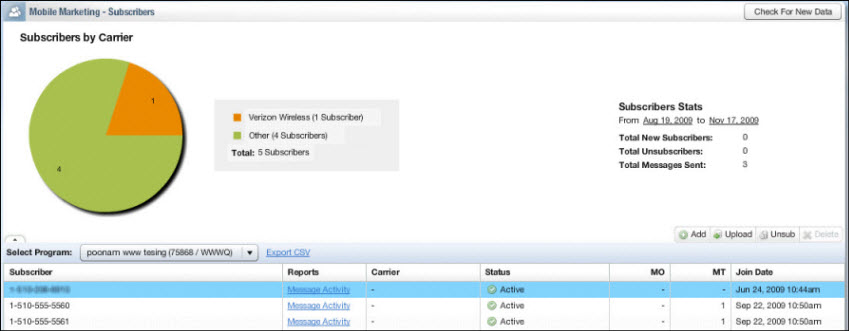
Join date is the date that the mobile subscriber signed up, or consented, to receive marketing information from your company.
Message Originated (MO) is a text message that comes from customer to Lyris HQ SMS Mobile Marketing. Message Terminated (MT) is a text message that goes out to a customer from Lyris HQ SMS Mobile Marketing. A count of MO/MT traffic is used in billing from your carrier.
There are three levels of subscriber status:
Double opt-in pending means that Lyris HQ SMS Mobile Marketing has sent a text message to the subscriber asking if they consent to receive SMS marketing messages but has not heard back from the subscriber. Double opt-in ensures that people want to receive messages before they're sent out.
Unsubscribed signifies that the subscriber has opted out of the program via MO (Message Originated) communication.
Use the Subscribers screen to accomplish the following:
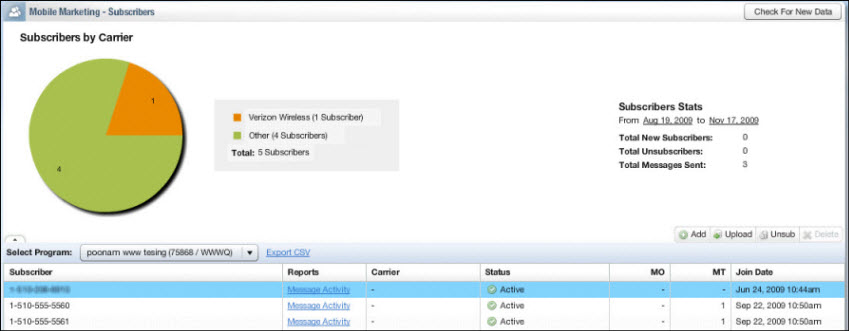
1. From the Subscribers screen, click Add.
The Add Subscriber screen appears.
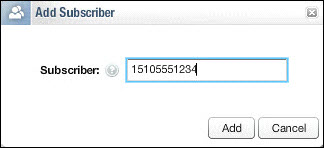
2. Enter the subscriber phone number.
Note: Use no spaces, no dashes, and no parentheses when entering phone numbers.
3. Click Add in the Add Subscriber dialog box..
The phone number appears in the Subscribers screen with a status of Double-Opt-in Pending (meaning that Lyris HQ SMS Mobile Marketing has sent a text message to the subscriber asking if they consent to receive SMS marketing messages but has not heard back from the subscriber). Double Opt-in pending is the default status..

1. Click Upload in the button bar at the right of the screen.
The Upload Subscribers dialog box appears.
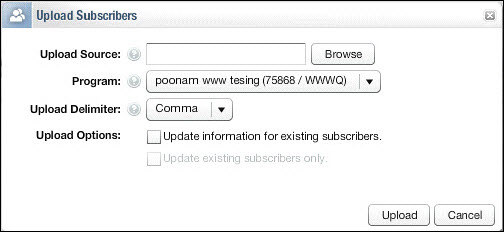
2. Next to Upload Source field, click Browse.
A dialog box appears where you can choose a CSV (comma separated value) or text file (which contains a list of phone numbers) to upload.
3. Select a CSV or text file to upload and then click Open.
The CSV or text file name appears in the Upload Source field.
4. Next to the Program field, select a Program from the pulldown menu.
5. Choose an upload delimiter (comma, tab, colon, or custom) in the Upload Delimiter field.
If you want to “Update information for existing subscribers,” click the box next to the Upload Options field.
6. Click Upload.
7. The Check for New Data button in the upper right corner of the Subscribers screen refreshes the screen. Click the Check for New Data button after uploading subscribers.

There are two methods to unsubscribe from Lyris HQ SMS Mobile Marketing:
From the subscriber's mobile phone – enter a short code provided by Lyris, then enter STOP in the body of the text message.
1. From the Subscribers screen button bar, click Unsub.

A dialog box appears confirming that you want to unsubscribe this subscriber.
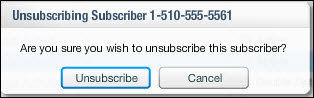
2. Click Unsubscribe.
1. Select the phone number from the subscriber list.
A dialog box appears to confirm that you want to delete the subscriber.
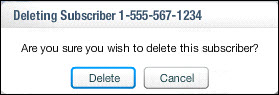
2. Click Delete
The subscriber no longer has LHQ SMS functionality, but they can join again.
Proceed to SMS Messages.