
You can include dynamic content in your messages that is customized for each customer. The content makes use of logic statements and demographics.

To create new dynamic content with a single logic statement
1. In the left navigation bar, click Content Library, and then in the Content Library window’s left navigation bar, click Dynamic Content.
2. Click New Dynamic Content.
![]()
3. Click the Dynamic Content Name box, and then type a name.
4. Click Folder Name drop-down list, and then click the folder you want to create the content in.
5. Click Add Statement.
6. Click the box under Demographic, and then click the demographic you want.
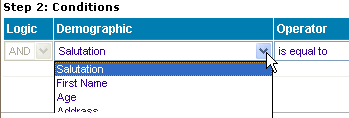
7. Click the box under Operator, and then click the comparison statement you want.
8. Click the box under Value, and then type or select the value you want (the operation of the box changes depending on which type of value you choose).
9. In the Conditional Content section, add the content that will be inserted if the condition in Step 2 is met. Follow the usual steps to add HTML content. When you are finished, click SAVE STATEMENT.
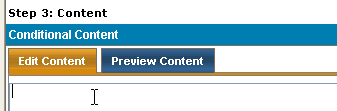
10. Do one of the following:
![]() If
you are in the process of creating a message and want to insert the dynamic content, click SAVE STATEMENT,
and then click SAVE & INSERT.
If
you are in the process of creating a message and want to insert the dynamic content, click SAVE STATEMENT,
and then click SAVE & INSERT.
![]() If
you are creating the dynamic content outside of any message, click SAVE STATEMENT, and then click
SAVE.
If
you are creating the dynamic content outside of any message, click SAVE STATEMENT, and then click
SAVE.
Note
![]() Before clicking SAVE or SAVE & INSERT, you can edit your work by clicking EDIT |
VIEW or delete logic statements and content and start over by clicking DELETE.
Before clicking SAVE or SAVE & INSERT, you can edit your work by clicking EDIT |
VIEW or delete logic statements and content and start over by clicking DELETE.
To create new dynamic content with multiple logic statements
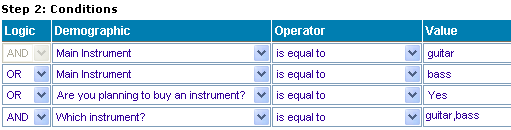
1. On the Uploaded Content page, click Dynamic Content.
2. Click New Dynamic Content.
3. Click the Dynamic Content Name box, and then type a name.
4. Click the Folder Name box, and then click the folder you want to create the content in.
5. Click Add Statement.
6. Click the box under Demographic, and then click the demographic you want.
7. Click the box under Operator, and then click the comparison statement you want.
8. Click the box under Value, and then type or select the value you want (the operation of the box changes depending on which type of value you choose).
9. Click + ADD ANOTHER CONDITION.
10. Do one of the following:
![]() To require that the first AND second logic statements be met before the content is inserted
To require that the first AND second logic statements be met before the content is inserted
![]() Under Logic, leave the AND setting as is.
Under Logic, leave the AND setting as is.
![]() To require that the first OR second logic statement be met before the content is inserted
To require that the first OR second logic statement be met before the content is inserted
![]() Under Logic, click AND, and then select OR.
Under Logic, click AND, and then select OR.
11. Repeat steps 9 and 10 until you have added all the logic statements you want.
12. In the Conditional Content section, add the content that will be inserted if the condition in Step 2 is met. Follow the usual steps to add HTML content. When you are finished, click SAVE STATEMENT.
13. Do one of the following:
![]() If
you are in the process of creating a message and want to insert the dynamic content, Click SAVE STATEMENT,
and then click SAVE & INSERT.
If
you are in the process of creating a message and want to insert the dynamic content, Click SAVE STATEMENT,
and then click SAVE & INSERT.
![]() If
you are creating the dynamic content outside of any message, Click SAVE STATEMENT, and then click
SAVE.
If
you are creating the dynamic content outside of any message, Click SAVE STATEMENT, and then click
SAVE.
Note
![]() Before
clicking SAVE or SAVE & INSERT, you can edit your work by clicking EDIT | VIEWor delete logic statements and content and start over by clicking DELETE.
Before
clicking SAVE or SAVE & INSERT, you can edit your work by clicking EDIT | VIEWor delete logic statements and content and start over by clicking DELETE.