You sell musical instruments on the web. You want demographics that tell you the following about your customers:
![]() The
instruments they play (multiple check box)
The
instruments they play (multiple check box)
![]() If
they are planning to buy an instrument for someone else (yes/no)
If
they are planning to buy an instrument for someone else (yes/no)
![]() Which
instrument? (text)
Which
instrument? (text)
To create the “what Instruments” demographic
1. In the left navigation bar, click Create Demographic.
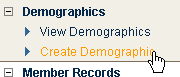
2. In the Demographic Name box, type What instruments do you play?.
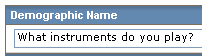
3. Under Demographic Type, select Multiple Checkbox.
![]()
4. Click SAVE & NEXT.
5. Click the box under Demographic Choices, and then type guitar.

When you are finished, click ADD.
6. Repeat step 5 for each of the following:
bass
drums
keyboards
horns
other
7. When you are finished, click SAVE & FINISH.
To create the “Are you planning to buy an instrument?” demographic
1. In the left navigation bar, click Create Demographic.
2. In the Demographic Name box, type Are you planning to buy an instrument?
3. Under Demographic Type, select Radio Button.
4. Click Save & Next.
5. Click the box under Demographic Choices, and then type Yes. When you are finished, click ADD.
6. Click the box under Demographic Choices again, and then type No. When you are finished, click ADD.
7. Click SAVE & FINISH.
To create the “Which instrument?” demographic
1. In the left navigation bar, click Create Demographic.
2. In the Demographic Name box, type Which instrument?
3. Under Demographic Type, select Text Box.
4. Click Save & Next.