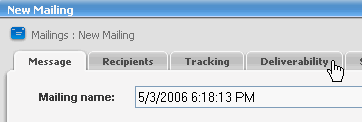
The EmailAdvisor system shows you how successful you are in presenting and getting your message to your recipients.
Subscribing to EmailAdvisor
EmailAdvisor is a subscription service. Once you've signed up, you will receive the customer name, user name and password you'll use with EmailAdvisor.
Enabling EmailAdvisor
To enable EmailAdvisor for the first time:
1. In the left Navigation bar, click Reports, point to EmailAdvisor, and then click Configuration Wizard.
2. Enter your Customer Name, User Name and Password.
3. Click Next.
4. By default, the customer will be assigned to the entire server. If this customer should not be used for the entire server, deselect Entire Server, and select the sites or lists that should be assigned to this customer.
5. Click Save. EmailAdvisor is now enabled.
Audit a Mailing
To perform an EmailAdvisor audit of a mailing:
1. Create a new mailing, but before saving your message, click the Deliverability Tab.
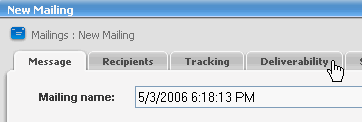
2. Enable Blacklist Monitor. This report will show you if any domain or IP address in your mailing is blacklisted.
3. Enable Inbox Snapshot. These reports will show you what your message looks like in over forty email clients.
4. Select the Delivery Monitor and Content Analyzer reports you want.
5. Specify what email address reports should be sent to. You'll also be able to view reports on the EmailAdvisor tab in ListManager..
6. Continue composing your message. When you're done, click Save or Save and Test.
Audit Before Sending
To audit a mailing before sending it:
1. When you are finished creating your mailing, click Save and Test.
2. Enable Blacklist Monitor. This report will show you if any domain or IP address in your mailing is blacklisted.
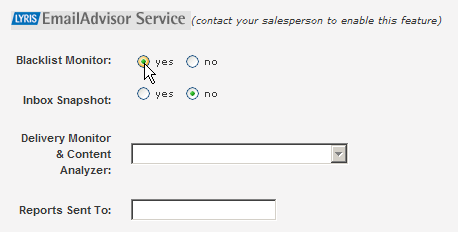
3. Enable Inbox Snapshot. These reports will show you what your message looks like in over forty email clients.
4. Select the Delivery Monitor and Content Analyzer reports you want.
5. Click OK.
Viewing EmailAdvisor Reports
After auditing a message, you'll be able to view the results in the ListManager interface.
![]() In
the left Navigation bar, click Reports, point to EmailAdvisor, and then click the report
you'd like to view (e.g., Inbox Snapshot).
In
the left Navigation bar, click Reports, point to EmailAdvisor, and then click the report
you'd like to view (e.g., Inbox Snapshot).
You will be connected to EmailAdvisor to view the report.
  |