Reports: Report Dashboard
The Report Dashboard gives you a variety of information in graphic format about recent mailings, member lists, server performance, and sales resulting from your email marketing.
Note: The Report Dashboard requires the installation of Macromedia Flash Player.
To choose which mailings and time period to look at
1. Click the box below Select a Site, List or Campaign.
2. Choose the campaign, list, or site you want. You can also choose All, the first item in the list.
3. Click the previous box and choose a time period.
4. Click Go.
To change the mailings and time period being viewed
![]() Follow
the steps above to make different selections, and then click Go.
Follow
the steps above to make different selections, and then click Go.
To view more detailed information about a section of the Dashboard
Click the view data command for that section.
![]()
Conversion Pipeline
Gives you a graphic representation of the following:
![]() Messages
mailed, received, and opened.
Messages
mailed, received, and opened.
![]() Number
of clicks and conversions resulting from the mailings.
Number
of clicks and conversions resulting from the mailings.
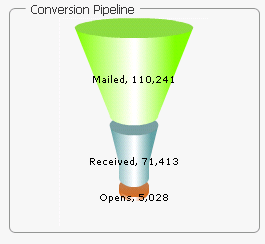
Summary Statistics
Gives you a Delivery and Tracking Statistics and Mailing Performance for the current month-to-date.
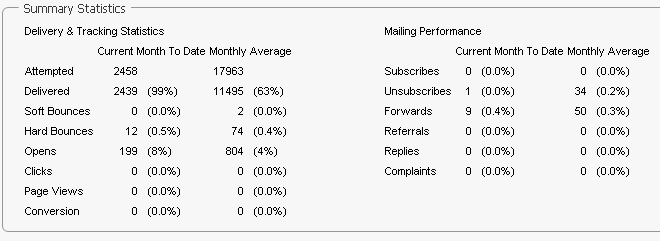
Engagement Index
Gives you an overall picture of the success of your mailings. For example, if you do two mailings that result in comparable sales volume, but Mailing A has less unsubscribes than Mailing B, Mailing A is considered a more effective mailing and will have a higher Engagement number.
To view the statistic for a particular month, move the pointer over the bar for that month.
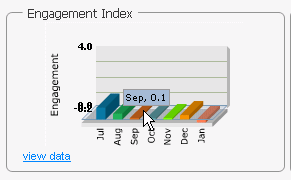
Membership Health
The chart on the left tracks the overall size of your list; the chart on the right gives you information about unsubscribes and new members.
To view the statistic for a particular month, move the pointer over the node for that month in the first chart, or the the bar for that month in the second chart.
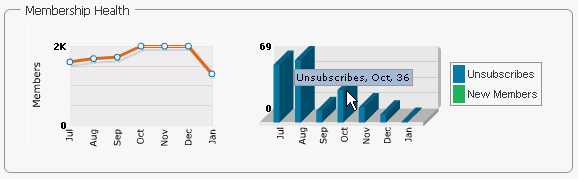
Delivery
Shows you how much mail was send and received.
To view the statistic for a particular month, move the pointer over the bar for that month.
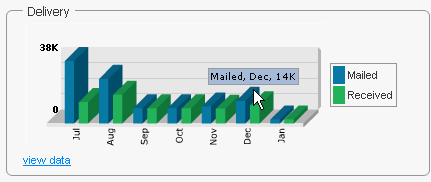
Unique Opens & Clickthroughs
Shows you unique opens and unique clicks.
To view the statistic for a particular month, move the pointer over the node for that month.
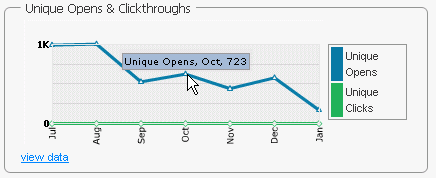

 |