Using Templates
Certain types of mailings contain some content that is always the same and other content that changes for each mailing. One example would be a monthly newsletter: the nameplate and general format do not change from month to month, but the articles do. In this case, you can create a template that contains the fixed, unchanging parts as well as "editable regions" that you can update for each mailing. ListManager also includes built-in templates which may suit your need or at least serve as a starting point.
1. In the left Navigation bar, click Content, then click View Content, and then click Create From Template.
![]()
2. Click the box that currently displays Your Templates, and then choose Built-in Templates.
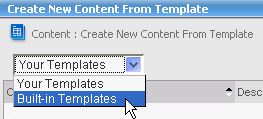
3. Click the Select command for the second template in the list, Sample 01.
4. Fill in the fields in the Essentials tab. The To: field is set to %%nameemail%% by default; this merges in the name and email address of each recipient.
5. Click the Fill In Editable Regions tab.
6. There are three editable text regions: Title Text, First Paragraph Text, and Second Paragraph Text. For each of these, click the region, and then in the HTML Editor, type the text you want. When you are finished, click OK.
7. There is one editable image region which displays the text Drag & drop from Image Library. Navigate to an image in the Image Library and then drag it to the editable image region.
8. Do one of the following
![]() To
generate new content from this template, click Save.
To
generate new content from this template, click Save.
![]() To
import directly into a mailing, click Create Mailing.
To
import directly into a mailing, click Create Mailing.

 |