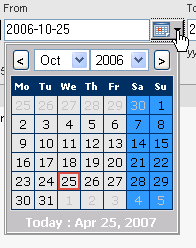
The Mailings: All Outgoing Mailings by Date page shows you all mailings being sent or which have already been sent, sorted by date and time
Filtering the Mailings Table
You can restrict the mailings displayed to a particular mailing type or list and a particular date range.
To restrict the table to a particular mailing type
Click the box under Mailing type and then choose the type you want.
To restrict the table to a particular list
Click the box under List(s) and then choose the list you want.
To restrict the table to a particular date range
Click the arrow buttons in the From and To boxes, and then in the mini-calenders that appear, choose your start and end dates.
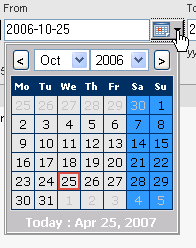
Finding a Mailing
Twenty mailings for the list are displayed in Mailings: All Outgoing Mailings by Date. To view more,
click
To change the sorting order in a column
Click the up/down triangle next to the column name.
Top arrow: the sort order is ascending (a-z).
Bottom arrow: the sort order is descending (z-a).
The sort options are:
ID
The ID ListManager has assigned this mailing.
Date
The date when this mailing was sent.
Mailing Name
The title you gave this mailing.
Subject
The subject of this mailing.
Recips
The total number of recipients to be sent this mailing when the mailing was originally queued.
Note: When using the EmailAdvisor service for a test, the test mailing will initially show that the message is being sent to a larger number of recipients than you specified. As the test progresses, the size of the mailing will match the Test Sample Size you have specified.
Sent
The percentage of these recipients who have definitely been sent this mailing, or who have definitely failed.
To search this table, click ![]() .
To export this table as a CSV file, click
.
To export this table as a CSV file, click ![]() .
.
Viewing or Editing a Mailing
To view a mailing
Click the ID for the mailing.
You will be taken to the Mailings: Outgoing Mailings: Edit Mailing screen, where you can view the mailing, edit it, or save it.
Click
Creating a Mailing
Click