
2. On the Campaign Report page, click the Configure ad campaign tracking button.
After you set up ListManager to work with ClickTracks, you must set up ClickTracks to work with ListManager. Note that before ClickTracks can generate segment information and send it to ListManager, it must import campaign information from ListManager. The ClickTracks server typically imports this data once every 24 hours, between 12 midnight and 1:00 a.m. This means that while you can initiate the importing process in ClickTracks at any time, you will not actually have data to work with, in most cases, until the following day. After data is received, you can proceed with generating segments.
To set up ClickTracks to work with ListManager
1. On the ClickTracks home page, click the Campaigns/ROI Report button.

2. On the Campaign Report page, click the Configure ad campaign tracking button.
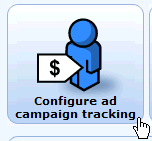
3. A new window opens that says "Email Campaigns." The Email tab at the top should be selected. If this is your first time importing, there will be no campaigns in the list.

4. Click the AutoImport button.
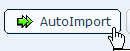
5. On the Email Auto-Import Wizard page, Lyris ListManager should be selected.
Click the Next button.
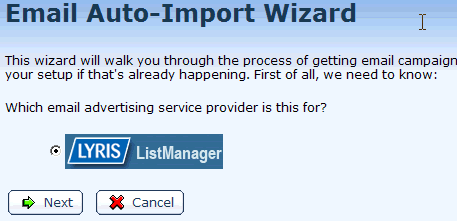
6. On the Lyris Auto-Import Configuration page, paste the integration key that you copied from ListManager into the blank box (the integration key should still be in the Windows clipboard,so you can just do a paste operation in the integration key box).

7. Click the Check button.
8. After the check has been completed, click the Finish button.

The ClickTracks server has now been set up to retrieve any activity related to the ListManager integration key you entered. As stated earlier, this typically happens once every 24 hours, between midnight and 1:00 a.m.
After the data has been gathered, you can view the information in ClickTracks.
9. Click Close.
To view campaign data after it has been received
On the ClickTracks home page, click the Campaigns/ROI Report button.

The Campaign Report page displays; the campaign information is listed on this page. You may have to scroll down to see it.

Next: Learn how to generate segments in ClickTracks based on activity from a ListManager mailing.