By default, tables in ListManager display ten lines of data at a time. Each table displays a number of
icons that change how you see your data, or acts on that row in the table. If you don't understand what
you see on a page, just click the ![]() help icon to access context-sensitive help.
help icon to access context-sensitive help.
Alphabetical Filter
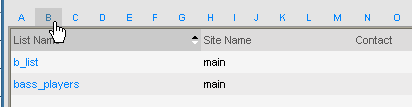
Click a letter to display all list items that start with that letter.
 Toggle
Toggle
Changes the sort order of a table, from a-z to z-a, for example, or from most recent to least recent. By clicking the top triangle, the sort order will be ascending (a-z); clicking the bottom arrow makes the sort order descending (z-a). Sort options vary depending on the table.
![]() Search
Search
Search for exact words or phrases in this table, without wildcards. Searches are case-insensitive. Only the visible fields may be searched. For example, if you are searching Members: View Members, you may search for an email address, but not for a demographic field (which is not displayed in this table).
![]() CSV Icon
CSV Icon
Downloads the current table in CSV (comma separated values) format. CSV files may be opened and edited with many programs, such as Excel.
![]()
Shows the next page of results.
![]()
Shows more results for a table, or increases the size of the field. Repeatedly clicking this button shows increasingly more lines.
![]()
Shows fewer results for a table, or shrinks the size of the field.
More
2. Introduction to the Interface
3. Table View Options