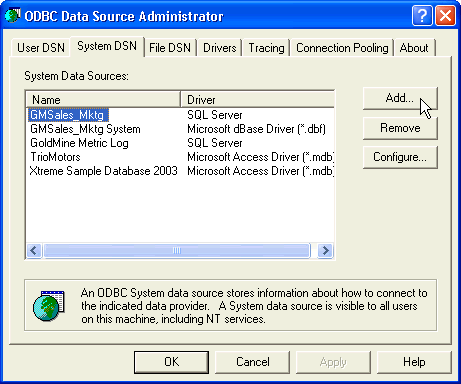
ODBC for Importing/Syncing from MSSQL to MSSQL
1. To open Data Sources (ODBC), click Start, point to Settings, and then click Control Panel.
2. Double-click Administrative Tools, and then double-click Data Sources (ODBC).
3. Click the System DNS tab, and then click Add.
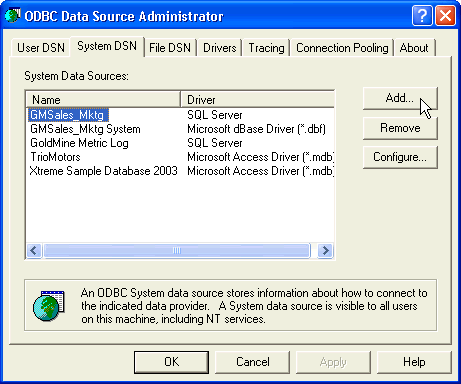
4. In the Create New Data Source dialog, click SQL Server (you may have to scroll down to see it), and then click Finish.
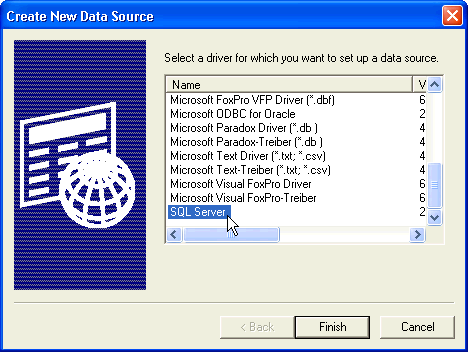
5. In the Create a New Data Source to SQL Server dialog, click the Name box, and then type the name you want. Do the same for the Description box.
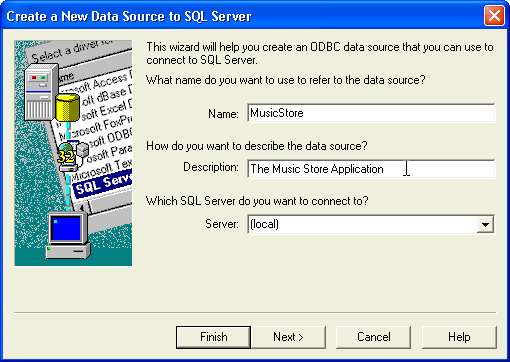
6. In the Server box, click the down arrow, and then select the server that hosts the database you entered in the Name box. When you are finished, click Next.

7. In the next dialog, select the option With SQL Server authentication using a login ID and password entered by the User.
8. Type in your Login ID and Password, and then click Next.
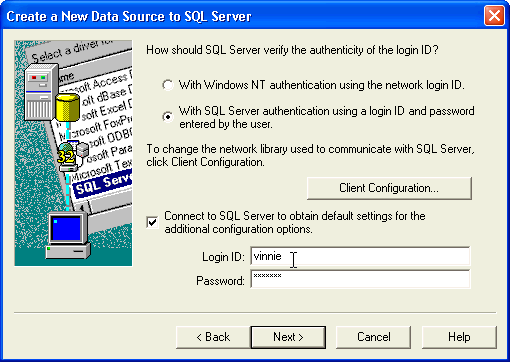
9. In the next dialog, make no changes. Click Next.
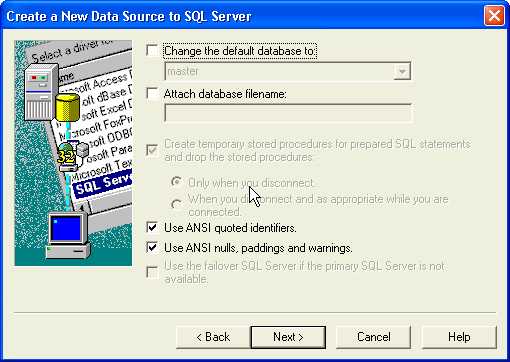
10. In the next dialog, make no changes. Click Finish.
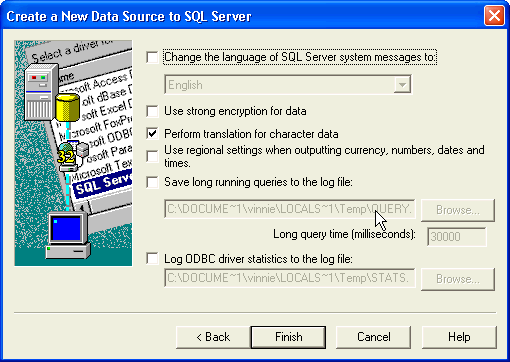
11. A summary of your previous selections displays. To verify successful ODBC Data Source creation, click Test Data Source.
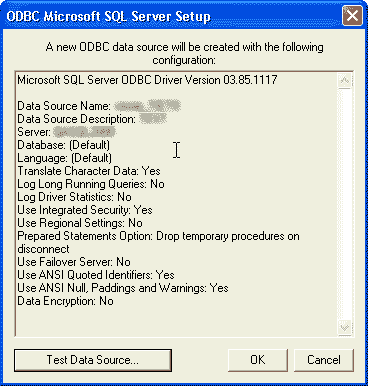
12. If you run a test and it is successful, a screen similar to the one below appears. Click OK.
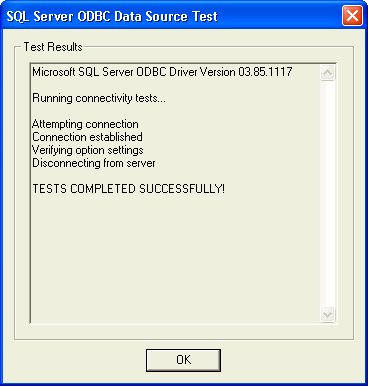
More
1. ODBC
1. ODBC on Unix
2. ODBC on Windows
3. Sample ODBC Connection Strings and Queries