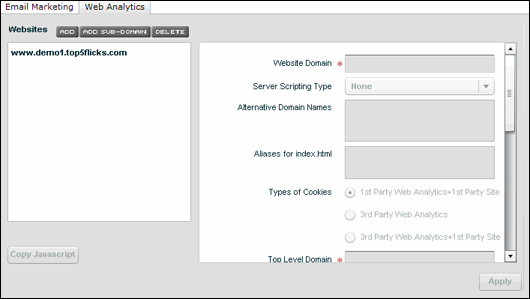
If you set up an organization to use the Web Analytics feature, you can choose settings for it while in the process of creating the organization. You can also go back later and change these settings.
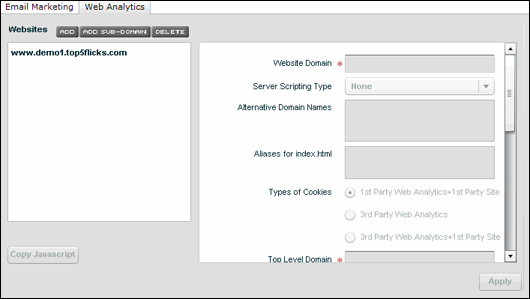
1. In the upper right area of the screen, click Settings.
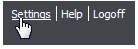
2. On the Settings page under Organizations, click the name of the organization you want to edit.
3. On the Organization Details page, click the organization's edit command.
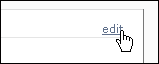
4. In the bottom half of the page, click the Web Analytics tab.

Settings
To activate the company
Click the company name in the left column.
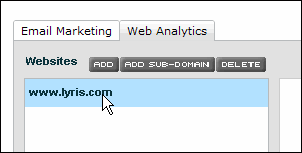
NOTE You can also add a new domain by clicking the Add button, or a sub-domain by clicking the Add Sub-Domain button.
The first two items in the right column, Web site Domain and Server Scripting Type, display the information you chose when you created the organization.
Alternative Domain Names (also known as "sub-domains"): All sub-domains are aliased/reported back as the domain entered in the Web site Domain Name field.
Aliases for index.html: These are the aliases you chose when you set up the organization.
To remove an alias
Select the alias, and then press the Delete key.
Types of cookies
1st Party Web Analytics +1st Party Site: This is the default setting. It is ideal for single domains.
3rd Party Web Analytics: Can be used for multi-domain sites. However, with this setting, you run the risk of having its cookie(s) deleted by Anti-spyware applications.
3rd Party Web Analytics + 1st Party Site: Best for multi-domain sites.
IMPORTANT Changing this setting may generate new JavaScript tracking code.
Top-Level Domain: Normally the same as the Web site Domain Name unless the Web site Domain Name is a sub-domain.
Enable Exit Tracking: The default is “Yes."
Track Files by Extension: Type the file extensions without the period and one per line.

Case-sensitive URLS? and Case Sensitive URL Parameters? : For sites that mix their URLs' case.
EXAMPLES:
a) www.example.com/Products/
b) www.example.com/products/ItemID=123abc
c) www.example.com/products/source=AdWords&camp=Sp&ag=09
Unique Link Identifying Parameters: For sites that have multiple links on a single page that point to the same URL/page.
EXAMPLE:
www.example.com’s “Contact Us” Links:
a) www.example.com/contactus.php?loc=bottomcenterhp
b) www.example.com/contactus.php?loc=urhchp
URL Pruning: Here is some information that refers to the stand-alone ClickTracks program but can also be applied to Web Analytics in Lyris HQ.
When you are finished with the Web Analytics settings, click the Apply button.
JavaScript
You must add JavaScript to the pages on your Web site in order to use Web Analytics.
To save all the settings on the Edit Organization page, click the Update button. This returns you to the Organization Details page.