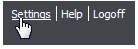
User notifications include the email sent in response to the following:
If for some reason a user doesn't receive one or more of these notifications, you can resend them.
NOTE In order to perform this operation, you must have the appropriate administrative privileges.
To resend user notifications
1. In the upper right area of the screen, click Settings.
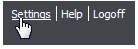
2. In the Organizations section, click the name of the relevant organization.
3. Click Resend User Notifications. The Resend Notifications page appears and displays a table of user change requests that are in the system. This includes users who have never logged in through the Welcome email as well as recent requests for change of email address, change of password, or forgotten password.
4. Select the notifications you want to resend. To send all notifications, select User.
5. Click the Resend these emails button.