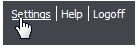
You can create a new user for an organization provided you have the appropriate administrative privileges.
To create a new user
1. On the Toolbar, click Settings.
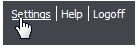
2. On the Settings page in the Other Users section, click the Create command.
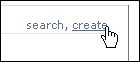
-or-
After you search for a user, click the New User button on the Users page.
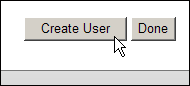
The Create User page appears.
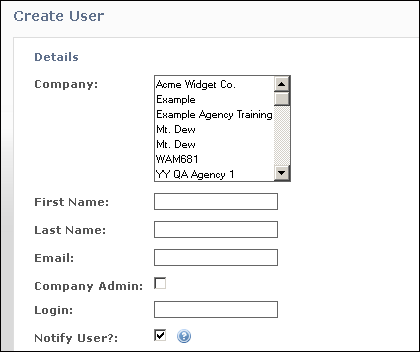
NOTE The image above shows that for the Company option, you have a range of companies to add the user to. This applies only if you are an agency. If you are a non-agency, you will only have one available organization; i.e., your own.
3. Provide the requested information:
Company: Click the name of the company the user works for.
First Name: Type the user's first name.
Last Name: Type the user's last name.
Email: Type the user's email address.
Company Admin: Select this option if you want the user to be a company administrator. An administrator can:
Login: Type a login name. This is the name you will use when you log in to Lyris HQ.
Notify User ?: If you select this option, an email is immediately sent to the user notifying them that they have an account and asking them to set their password.
NOTE You can also send a notification on the Organization Details page by clicking the Send New Account Notification link.
4. When you are finished, click the Add button.