
Usage reports include the Seat Usage Report and the Organization Usage Report.
The Seat Usage Report gives you a range of information on your seat usage, such as total paying customers, total paying sub-accounts, etc.
1. In the upper right area of the screen, click Settings.
The System Tools page opens in a new tab as shown in the following illustration.

2. In the Organizations section, click the organization you want.

The Reports section lists the two usage reports.
3. To view the Seat Usage report for a particular month, click the month you want.

The report opens in MS Excel as shown in the following illustration.
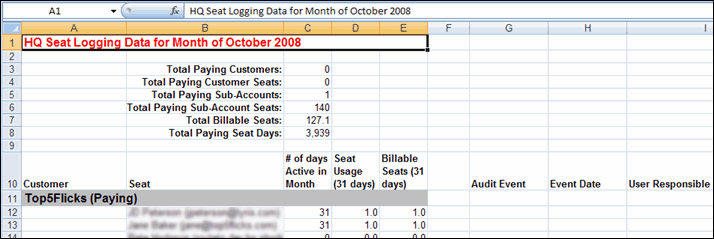
In the Excel spreadsheet, click the user's name. The detail page for the user appears in Lyris HQ.
NOTE To view the details for a different user, you must first click anywhere in Excel to make it the active window, and then click the user name.
The Organization Usage Report gives you information on the following:
- Email Sent: Displays the total number of email sent throughout the month.
- Email Audits: Displays the total number of email audits generated throughout the month. An Email Audit may include from one to four of the following deliverability reports: Delivery Monitor, Content Analyzer, Inbox Snapshot and Blacklist Monitor.
- Keywords: Displays the average number of keywords throughout the month.
- Landing Page Views: Displays the total number of landing page views throughout the month.
- Total Page Views: Displays the total number of page views throughout the month.
1. In the upper right area of the screen, click Settings.
The System Tools page opens in a new tab as shown in the following illustration.

2. In the Organizations section, click the organization you want.

The Reports section lists the two usage reports.
3. To view the Organization Usage report for a particular month, click the month you want.

The report opens in MS Excel.