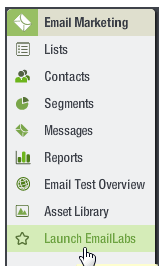
You can use the Asset Library to:
Keep in mind that...
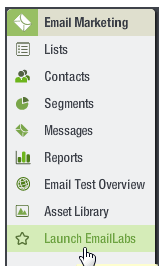
The Asset Library opens in a new tab as shown in the following illustration.
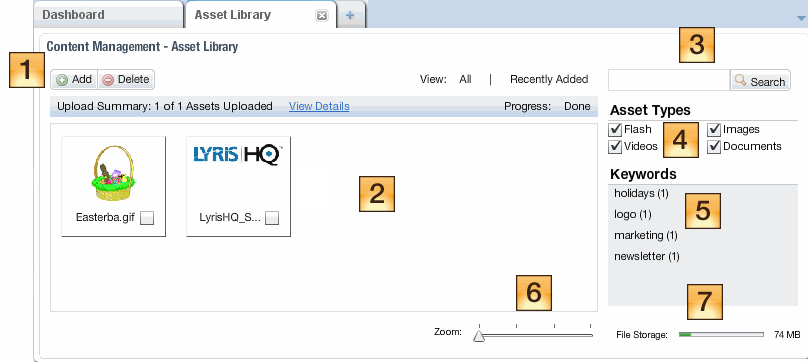
 Add and Delete
Add and Delete
Use these buttons to add and delete assets. For more information, see Adding and Deleting Assets to the Asset Library.
 Thumbnails of existing assets
Thumbnails of existing assets
To change the size of the thumbnails, move the Zoom slider at the bottom of the page. Point at a thumbnail to see the following information about the asset:
 Search
Search
Search for an asset. For more information, see Assigning Keywords and Searching for Assets in the Asset Library.
 Asset Types
Asset Types
The types of assets currently displayed. To show a type of asset, select its checkbox. To hide a type of asset, clear its checkbox.
 Keywords
Keywords
All existing keywords. For more information about keywords, see Assigning Keywords and Searching for Assets in the Asset Library.
 Zoom
Zoom
Move this slider to change the size of image thumbnails.
 File Storage
File Storage
Shows the amount of space the Asset Library is using. Because the capacity of the Library is 500 MB, the color bar in the gauge becomes visible after the Asset Library uses approximately 10 MB.