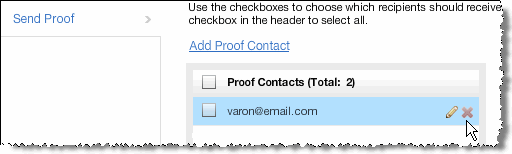You can see whether a contact is a proof contact on the Contacts, Edit Contact, or Test Message page:
Contacts page
(Proof Contact) appears next to the contact's email address. In addition, you can select the Show Proof Contacts Only checkbox to display only proof contacts for the list.
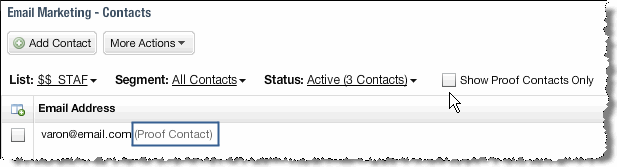
Edit Contact page
The Proof Contact checkbox is selected for proof contacts.
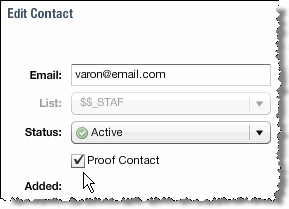
Test Message page
All existing proof contacts appear in the Proof Contacts list when you select the Send Proof tab on the Test Message page.
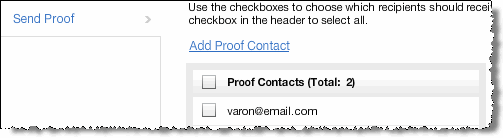
 How do you know if a contact is already a proof contact?
How do you know if a contact is already a proof contact?
 .
.