In addition to the enhancers that Lyris HQ includes, you can create your own enhancers using the Content Library.
You create enhancers of a specific type, such as Unsubscribe or Email Referral. You can create any number of enhancer of the same type.
You can also edit any enhancers you created.
You can create enhancers of the following types:
Can include any content you need
Provides one location for several enhancers in a message
Provides a link and email address that recipients can use to unsubscribe from all your active mailing lists at once
Gives your recipients the ability to subscribe to an RSS feed from you instead of receiving email messages
Gives your recipients the ability to send the message to others
Provides away for your recipients to post your message on social media sites
Includes a survey in your message
Provides a link and email address that recipients can use to unsubscribe from the mailing list
Provides a link to a web page where recipients can update their profile
Provides a link to a web version of the message for recipients who's email program does not display your HTML message correctly
1. On the Navigation bar in EmailLabs, click Messages-->Content Library.
The Content Library opens.
2. On the navigation bar, click Enhancers.
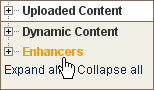
The list of existing enhancers opens.
3. Click New Enhancer.
The Enhancer page opens.
4. In the Enhancer Name field, type the name for the enhancer.
5. Optionally, in the Folder Name drop down list, select the folder in which you want to create the enhancer.
6. In Enhancer Type, select the enhancer type you want to create
7. Click Next.
8. Follow instructions for creating the type of enhancer you selected: