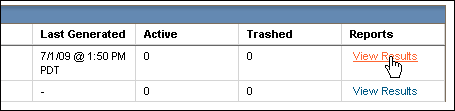When you create the form, add an input tag of type "hidden" with a value assigned to something unique such as "offer123" and then create a segment which has a demographic containing this information. You can generate a report and view all customers connected to that segment.
1. Add the input tag to the form with type="hidden" and value="<something unique here>"
Example:
<input type="hidden" value="offer123" class="form-input-text" id="scruggle" name="31570" />
2. Remove the field label.
Example--change:
<td class="table-form-left">scruggle:</td>
to
<td class="table-form-left"></td>
You can also remove the field label completely.
Create a Segment That Contains the Value for the Landing Page
1. In the side navigation bar, click Email Marketing, and then click Launch EmailLabs.
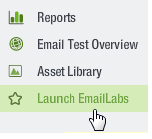
2. In the EmailLabs interface (now open in a new tab or browser), select the account you wish to work with.
3. Follow the instructions here to create a demographic.
Demographic name can be any.
Demographic Type: Text Box
4. Follow the instructions here to create a segment with a demographic restriction. Add as the restriction the demographic you created in step 3 above. Under Specify Restriction, add as a match value the hidden value from your form (in this example, "offer123").
5. To download the segment, on the main Segments screen, click the View Results command for the segment.