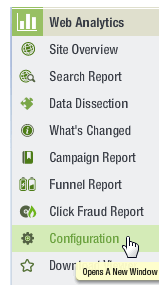
Email Marketing is automatically set up to work with Web Analytics, but you must set up Web Analytics to work with Email Marketing. Note that before Web Analytics can generate segment information and send it to Email Marketing, it must import campaign information from Email Marketing. The server typically imports this data once every 24 hours, between 12 midnight and 1:00 a.m. This means that while you can initiate the importing process in Web Analytics at any time, you will not actually have data to work with, in most cases, until the following day. After data is received, you can proceed with generating segments.
NOTE You will see the "ClickTracks" product name in a number of places during this process. When you see "ClickTracks," just think "Web Analytics."
To set up Email Marketing to work with Web Analytics
1. In the side navigation bar, click Web Analytics, and then click Configuration
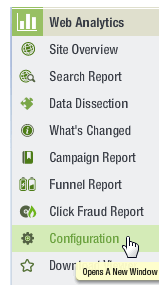
This opens the Lyris HQ Reporting Engine.
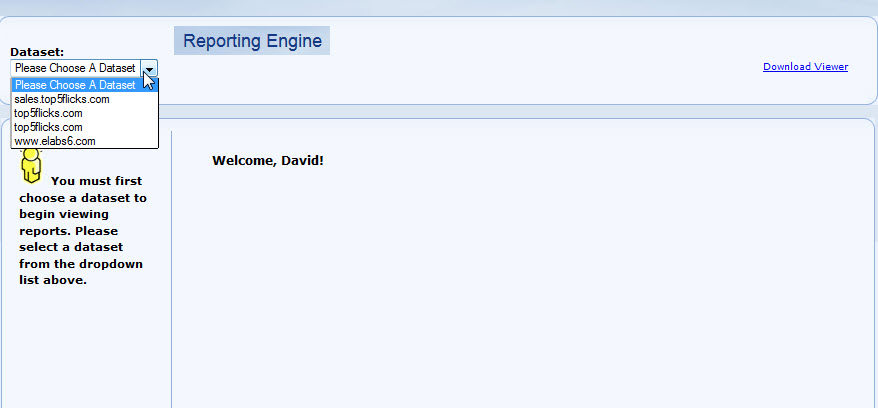
2. Select a Dataset from the Dataset pull-down list.
After selecting a Dataset, the View Reports screen appears.
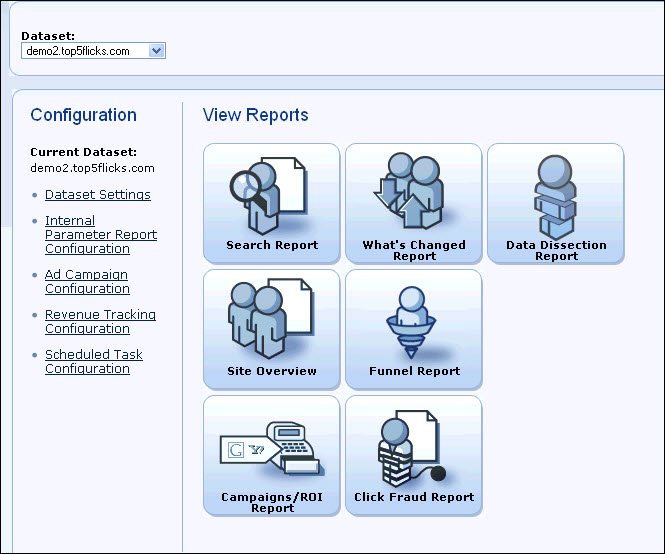
3. Click Campaigns/ROI Report from the View Reports screen.
This opens Email campaigns screen (the Email tab should be selected at the top). If this is your first time importing, there will be no campaigns in the list.
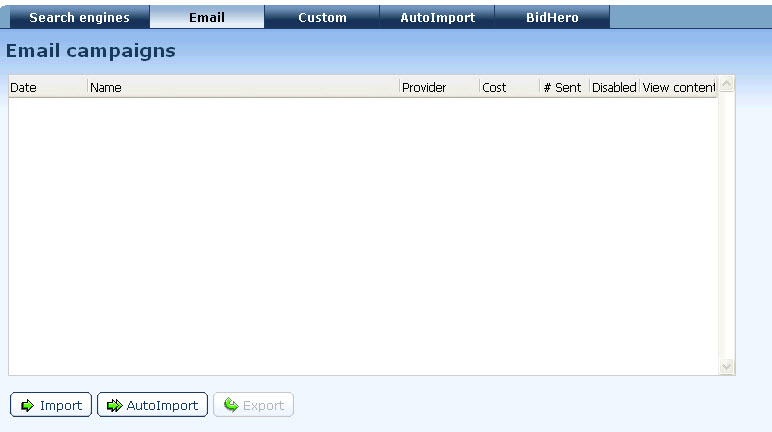
4. Click AutoImport.
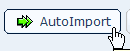
This opens the Email Auto-Import Wizard page.
.
5. On the Email Auto-import Wizard page, select EmailLabs, and then click Next.
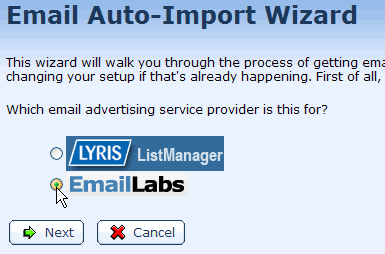
This opens the EmailLabs Auto-import Setup page.
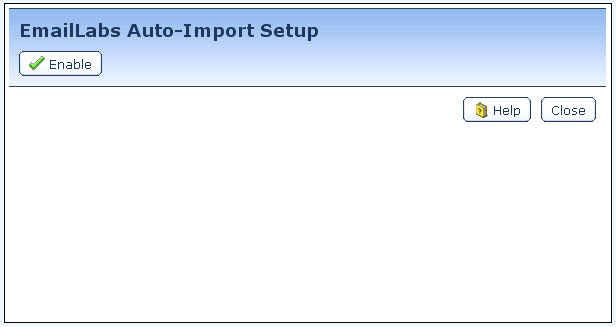
6. Click Enable.
This opens the EmailLabs Auto-Import Configuration screen.
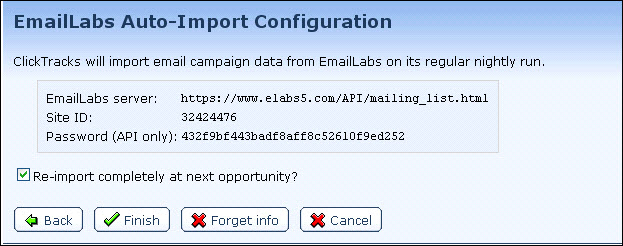
7. Check the box next to Re-import completely at next opportunity?
8. Click Finish. This completes the Web Analytics and EmailLabs integration process.