
To edit an attribute name
1. From the Attribute Management page, click on a custom attribute that you created.

2. Click on More Actions and select Edit, or click on the pencil icon to the right of the attribute name.
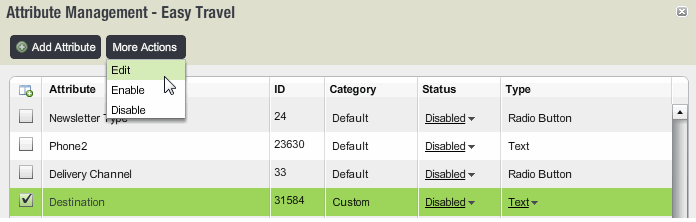
3. You can now edit the name of the attribute and enable (or disable) the status.
4. To change to a different attribute type, click the Type drop-down list and then choose the type you want. Learn more about the different types.
NOTE It is not recommended to change an attribute type if you have already used it, as you may experience data loss.
5. If the attribute has options in the Attribute Choices section (for types Radio Button, Select List, or Multiple Checkbox), do one of the following:
a. Click on the Value drop down in the Type column.
.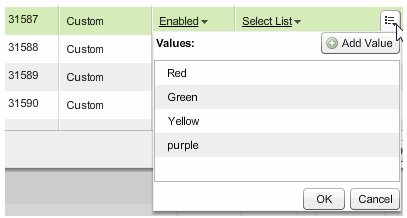
b. Select Add Value.
c. Type in the desired value.
d. Click on OK.
To delete an existing value
1. Select the attribute.
2. Click on the Value drop down in the Type column
3. Select a value and click on the red "Delete" button.
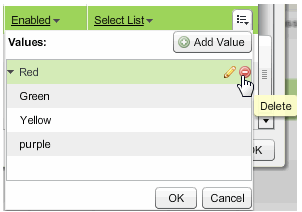
4. When you are finished, click the OK button.