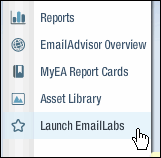
The unsubscribe confirmation message is sent when a user unsubscribes from your list via email. You can customize this message.
Tip: To edit the unsubscribe confirmation message using Lyris HQ, see Editing Your Unsubscribe Confirmation Message (Lyris HQ).
1. On the Navigation bar in Lyris HQ, click Email Marketing.
2. Click Launch Emaillabs.
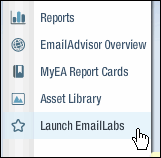
EmailLabs opens in a new tab or browser window, depending on your browser settings.
3. On navigation bar in EmailLabs, click List Settings.
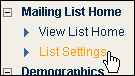
The List Settings page opens.
4. In the Unsubscribe Confirmation Message section, click Edit Unsubscribe Confirmation Message.
The Subscription Messages page opens.
5. Make your changes.
6. Click Save.
The unsubscribe confirmation message is changed and the Subscription Messages page closes.