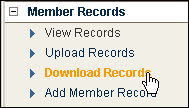
To get an electronic copy of your mailing list, you can download your member records. You can download all active members or just members on a particular list, and you can choose the demographics to include.
1. In the left navigation bar of the main Lyris HQ page, click Email Marketing, and then select Members.
The Member Records > View Records page opens in a separate tab or window.
2. In the side navigation bar of the new tab or window, click Download Records.
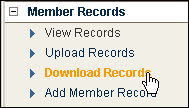
3. Do one of the following:
![]() To
download all addresses in the list, leave the Download From setting as is.
To
download all addresses in the list, leave the Download From setting as is.

![]() To
download only addresses that match a segment ,
click the Download From box, and then select the segment you want.
To
download only addresses that match a segment ,
click the Download From box, and then select the segment you want.
4. In the Download Type section, click the type you want.
5. In the Fields section, select the demographic fields that you want to include. You are allowed to include only the demographics that are enabled.
6. In the Use Delimiter section, change the delimiter if desired. You can use any character for a delimiter, including break ( | ) or asterisk ( * ). However, the most common delimiter is the comma.
7. Click DOWNLOAD.
8. In the window that appears, follow the instructions on choosing when to receive notification after the download is complete.
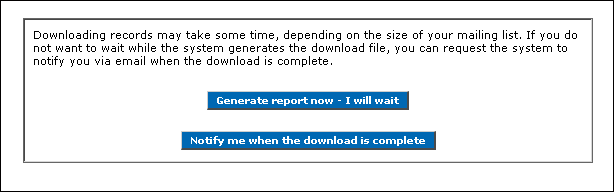
9. A message appears showing you the progress of the download. If you want to view the downloaded file, click the Click here link and then view the file in the application the file opens in.
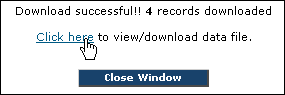
10. Click the Close Window button.